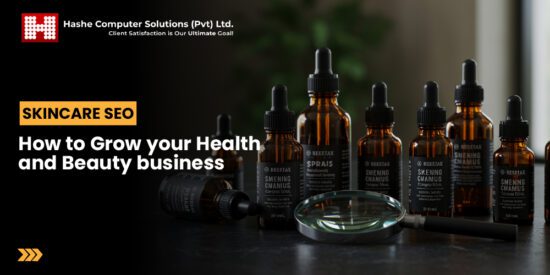how to customize your iphone home screen Apple’s latest iOS 26 introduces an innovative feature called Liquid Glass, allowing users to customize their iPhone Home Screen in unprecedented ways.
how to customize your iphone home screen
Understanding Liquid Glass in iOS 26
Liquid Glass is a new aesthetic and functional feature introduced in iOS 26, designed to enhance the user experience by providing a more fluid and customizable interface. This feature allows users to modify their Home Screen with a variety of visual elements and layouts, making it not only more personalized but also more functional. The introduction of Liquid Glass marks a significant shift in how users can interact with their devices, offering a blend of practicality and creativity.
What is Liquid Glass?
Liquid Glass is a visual interface that mimics the appearance of glass, providing a sleek and modern look to the iPhone’s Home Screen. This feature enhances the depth and clarity of icons and widgets, making them appear as if they are floating above the background. The transparency and reflections created by Liquid Glass can be adjusted, allowing users to create a unique aesthetic that suits their personal style.
Key Features of Liquid Glass
- Customizable Transparency: Users can adjust the transparency levels of their Home Screen elements, allowing for a more tailored look.
- Dynamic Reflections: The Liquid Glass effect includes dynamic reflections that change based on the user’s interactions with the device.
- Widget Integration: Widgets can be seamlessly integrated into the Liquid Glass interface, enhancing functionality without sacrificing aesthetics.
- Background Customization: Users can choose from a variety of backgrounds that complement the Liquid Glass effect, further personalizing their Home Screen.
Getting Started with Customization
Customizing your iPhone Home Screen using Liquid Glass is a straightforward process, but it does require some familiarity with the new features. Below are step-by-step instructions to help you navigate the customization options effectively.
Step 1: Accessing the Customization Menu
To begin customizing your Home Screen, first, ensure that your iPhone is updated to iOS 26. Once confirmed, follow these steps:
- Open the Settings app on your iPhone.
- Scroll down and select Home Screen.
- Tap on Liquid Glass Settings to access the customization options.
Step 2: Choosing a Background
Once in the Liquid Glass settings, the first option you will encounter is the background selection. Apple provides a range of pre-installed backgrounds designed to complement the Liquid Glass effect. Users can also upload their own images. To select a background:
- Tap on Background.
- Browse through the available options or tap Upload to choose a personal image.
- Once selected, adjust the image to fit your screen perfectly.
Step 3: Adjusting Transparency and Reflections
After selecting a background, the next step is to adjust the transparency and reflections of the Liquid Glass effect:
- In the Liquid Glass settings, find the Transparency slider.
- Move the slider left or right to increase or decrease transparency.
- Next, locate the Reflection settings to adjust how reflective the icons and widgets appear.
Step 4: Adding and Customizing Widgets
Widgets play a crucial role in enhancing the functionality of your Home Screen. With Liquid Glass, widgets can be customized to fit seamlessly into the overall aesthetic:
- Return to the Home Screen and enter Jiggle Mode by long-pressing on an empty area.
- Tap the + icon in the upper left corner to access the widget gallery.
- Select the desired widget and choose its size and style.
- Place the widget on the Home Screen and adjust its position as needed.
Step 5: Organizing Apps
With Liquid Glass, organizing apps on your Home Screen can be done with ease:
- In Jiggle Mode, tap and hold an app icon to move it.
- Drag the app to your desired location or into a folder.
- To create a folder, drag one app over another.
Exploring Advanced Customization Options
Beyond the basic customization options, iOS 26 offers advanced features that allow users to take their Home Screen personalization to the next level.
Creating Custom App Icons
One of the standout features of Liquid Glass is the ability to create custom app icons. This allows users to replace standard icons with personalized images:
- Open the Shortcuts app.
- Select Create Shortcut.
- Tap Add Action and select Open App.
- Choose the app you wish to customize.
- Tap the three dots in the upper right corner and select Add to Home Screen.
- Tap the icon next to the app name to choose a custom image.
- Once satisfied, tap Add.
Utilizing Themes
iOS 26 also introduces the concept of themes, which can be applied to the entire Home Screen. Themes can change the color palette, icon styles, and even the Liquid Glass effects:
- In the Liquid Glass settings, navigate to Themes.
- Browse through the available themes or create a custom theme.
- Select a theme to apply it to your Home Screen.
Implications of Liquid Glass Customization
The introduction of Liquid Glass in iOS 26 not only enhances the aesthetic appeal of the iPhone but also reflects a growing trend towards personalization in technology. Users are increasingly seeking ways to make their devices reflect their individuality, and Liquid Glass provides a platform for that expression.
Stakeholder Reactions
The response to Liquid Glass has been largely positive, with users praising the flexibility and creativity it offers. Tech enthusiasts and designers have noted that the feature allows for a level of customization previously unseen in mobile operating systems. However, some critics have raised concerns about the potential for cluttered Home Screens, suggesting that users may need guidance on effective design principles to avoid overwhelming layouts.
Future of Customization in Mobile Technology
As mobile technology continues to evolve, features like Liquid Glass may set a precedent for future operating systems. The emphasis on personalization could lead to more advanced customization options, including AI-driven design suggestions and enhanced user interfaces that adapt to individual preferences. This shift could redefine how users interact with their devices, making technology feel more personal and intuitive.
Conclusion
With the introduction of Liquid Glass in iOS 26, Apple has opened the door to a new realm of customization for iPhone users. By following the steps outlined above, users can create a Home Screen that not only looks stunning but also enhances their overall experience. As technology continues to advance, features like Liquid Glass will likely play a crucial role in shaping the future of mobile personalization.
Source: Original report
Was this helpful?
Last Modified: September 24, 2025 at 9:46 pm
10 views