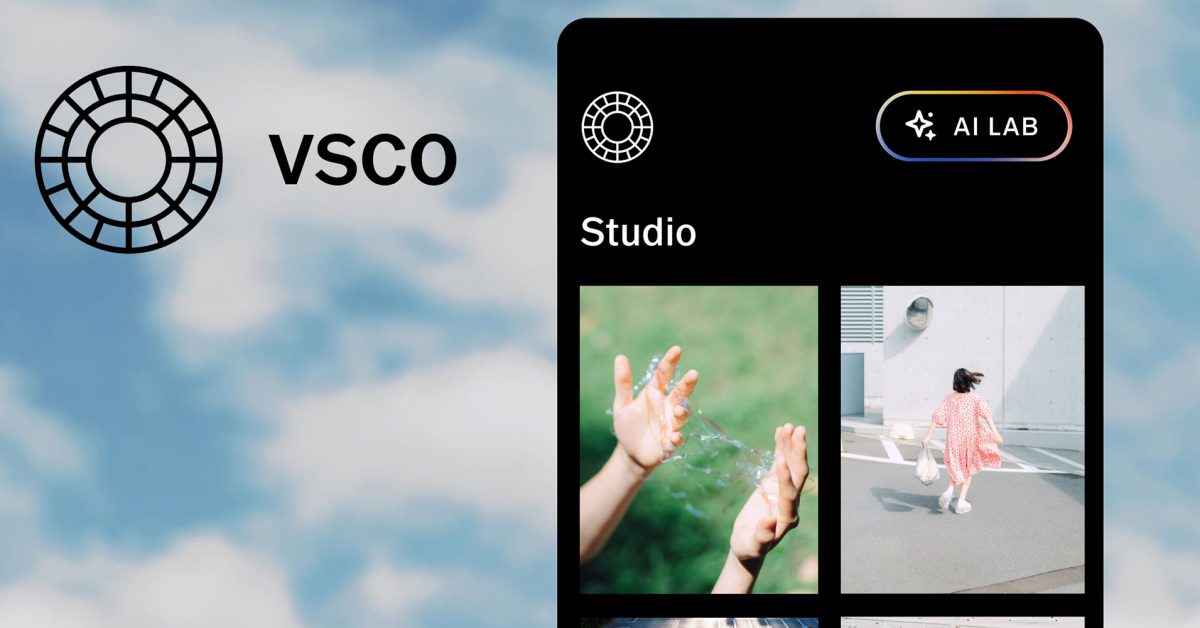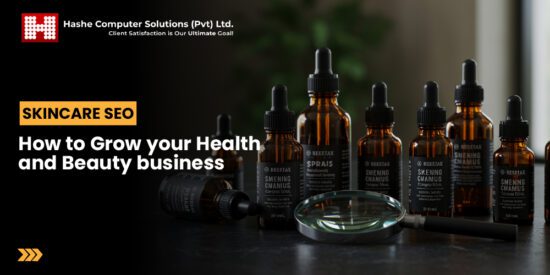the ultimate guide to turning liquid glass Apple users seeking to customize their experience can now turn to a comprehensive guide on managing the Liquid Glass interface across their devices.
the ultimate guide to turning liquid glass
Understanding Liquid Glass
Liquid Glass is a user interface feature introduced by Apple that aims to enhance the visual experience on its devices. While many users appreciate the sleek and modern aesthetics it brings, others have expressed dissatisfaction, citing usability issues and a preference for more traditional interfaces. This divergence in user experience has prompted discussions about the need for customization options.
What is Liquid Glass?
Liquid Glass is designed to provide a fluid, dynamic interface that responds to user interactions in a visually appealing manner. It incorporates elements such as translucent layers, smooth animations, and a modern color palette, all intended to create a more immersive experience. However, the feature has not been universally embraced. Some users find the interface distracting or difficult to navigate, particularly those who prefer a more straightforward layout.
User Reactions
The mixed reactions to Liquid Glass highlight the importance of user choice in technology. While some users revel in the aesthetic enhancements, others argue that the interface complicates basic tasks. Feedback has ranged from enthusiastic endorsements praising its beauty to critical assessments emphasizing functionality over form. This has led to a growing demand for options to adjust or disable the feature entirely.
Customizing Liquid Glass Settings
Fortunately, Apple provides users with a significant degree of control over the Liquid Glass effects. Adam Engst from TidBITs has compiled an extensive guide detailing how to turn down or completely disable Liquid Glass across various Apple devices. This guide serves as a valuable resource for users looking to tailor their experience to better suit their preferences.
Turning Down Liquid Glass on iOS Devices
For iPhone and iPad users, adjusting the Liquid Glass settings can enhance usability without sacrificing the overall aesthetic. Here are the steps to modify these settings:
- Open the Settings app on your device.
- Scroll down and select Accessibility.
- Tap on Motion.
- Toggle off the Reduce Motion option to lessen the effects of Liquid Glass.
- Additionally, you can adjust the Transparency settings to make the interface less visually overwhelming.
By following these steps, users can achieve a more balanced interface that retains some of the visual appeal while enhancing usability.
Adjusting Liquid Glass on macOS
Mac users also have the option to customize their Liquid Glass experience. The process is slightly different but equally straightforward:
- Click on the Apple Menu in the top-left corner of your screen.
- Select System Preferences.
- Choose Accessibility.
- In the Display section, check the box for Reduce Transparency.
- For further adjustments, explore the Display Contrast settings to find a balance that works for you.
These adjustments can significantly alter the appearance of the Liquid Glass interface, making it more user-friendly for those who prefer a less dynamic visual experience.
Implications of Customization
The ability to customize Liquid Glass settings has broader implications for user experience and satisfaction. As technology continues to evolve, user preferences become increasingly diverse. Apple’s willingness to provide customization options reflects an understanding of this diversity and a commitment to user-centric design.
Enhancing Usability
By allowing users to modify or disable Liquid Glass effects, Apple enhances the overall usability of its devices. This flexibility is particularly important for individuals with specific accessibility needs or those who may find dynamic interfaces challenging. The option to simplify the interface can lead to a more enjoyable and productive user experience.
Stakeholder Reactions
Reactions from stakeholders, including users, developers, and accessibility advocates, have been largely positive. Many users appreciate the acknowledgment of their preferences, while developers see this as an opportunity to create more tailored applications. Accessibility advocates commend Apple for considering the needs of all users, emphasizing that technology should be inclusive and adaptable.
Future of User Interface Design
The discussion surrounding Liquid Glass and its customization options raises important questions about the future of user interface design. As technology advances, the balance between aesthetics and functionality will continue to be a critical consideration. Companies like Apple must navigate this landscape carefully, ensuring that they meet the diverse needs of their user base.
Trends in User Interface Design
Current trends in user interface design indicate a shift towards more personalized experiences. Users increasingly expect to have control over their devices, including the ability to modify visual elements according to their preferences. This trend is likely to influence future updates and features across various platforms.
Potential Challenges
While customization options are generally well-received, they can also present challenges. For instance, excessive customization may lead to inconsistencies in user experience, making it difficult for users to navigate across different devices and applications. Striking the right balance between personalization and uniformity will be essential for companies moving forward.
Conclusion
Apple’s Liquid Glass interface represents a significant step in modern user interface design, offering both aesthetic appeal and functional challenges. The ability to customize or disable these effects empowers users to create a more tailored experience that aligns with their preferences. As technology continues to evolve, the emphasis on user choice will likely shape the future of interface design, ensuring that all users can enjoy a satisfying and efficient experience with their devices.
Source: Original report
Was this helpful?
Last Modified: October 15, 2025 at 5:40 pm
10 views