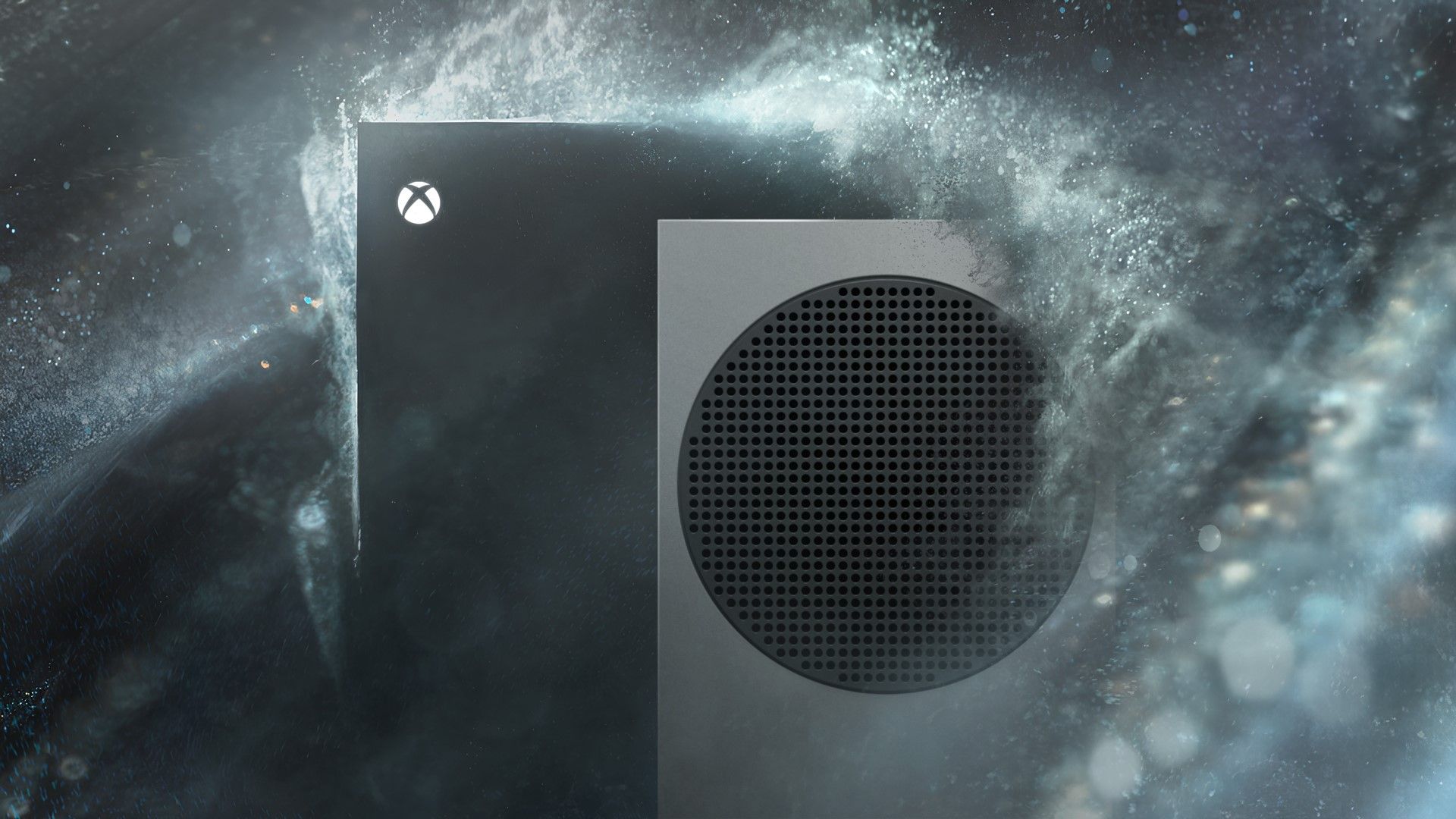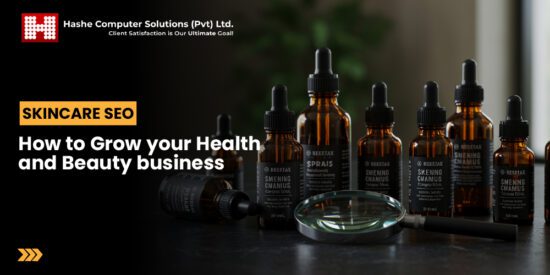playstation 4 controller how to set up Users of Sony’s PlayStation 4 and 5 can enhance their gaming experience on Android devices by connecting their DualShock 4 controllers, allowing for a more immersive and tactile gameplay experience.
playstation 4 controller how to set up
Understanding the DualShock 4 Controller
The DualShock 4 controller, introduced with the PlayStation 4 in 2013, has become a staple for gamers due to its ergonomic design and advanced features. It includes a built-in touchpad, motion sensors, and a light bar that not only enhances gameplay but also provides a more interactive experience. The controller is compatible with various devices, including PCs and mobile platforms, making it a versatile choice for gamers.
Features of the DualShock 4
Before diving into the setup process, it is essential to understand the features that make the DualShock 4 an appealing option for mobile gaming:
- Ergonomic Design: The controller is designed for comfort, allowing for extended gaming sessions without discomfort.
- Touchpad: The touchpad offers a new way to interact with games, providing additional control options.
- Motion Sensors: Integrated motion sensors allow for tilt and shake functionality, adding depth to gameplay.
- Built-in Speaker: The controller features a speaker that enhances audio feedback during gameplay.
- Light Bar: The light bar can change colors based on in-game actions, providing visual feedback.
Connecting the DualShock 4 to Android
Setting up a DualShock 4 controller on an Android device is a straightforward process. However, users should ensure that their Android device is running Android 10 or later for optimal compatibility. Below are the detailed steps to connect your DualShock 4 controller:
Step 1: Prepare Your Controller
Before connecting the controller, ensure it is charged. A low battery may lead to connectivity issues. To charge the controller, connect it to the PlayStation 4 or a USB power adapter using a micro USB cable.
Step 2: Enable Bluetooth on Your Android Device
To connect the DualShock 4, you need to enable Bluetooth on your Android device:
- Open the Settings app on your Android device.
- Navigate to Connected devices or Bluetooth, depending on your device model.
- Toggle the Bluetooth switch to On.
Step 3: Enter Pairing Mode on the DualShock 4
To pair the DualShock 4 with your Android device, you must put it into pairing mode:
- Press and hold the PlayStation button (the circular button in the center) and the Share button (located on the left side of the touchpad) simultaneously.
- Hold both buttons until the light bar starts to flash, indicating that the controller is in pairing mode.
Step 4: Pair the Controller with Your Android Device
Once the DualShock 4 is in pairing mode, it should appear in the list of available devices on your Android device:
- On your Android device, look for the name Wireless Controller in the list of available Bluetooth devices.
- Tap on Wireless Controller to initiate the pairing process.
- Once connected, the light bar will change color, indicating a successful connection.
Testing the Connection
After successfully pairing the DualShock 4 with your Android device, it is advisable to test the connection to ensure everything is functioning correctly. You can do this by launching a game that supports controller input.
Supported Games
Many Android games support controller input, enhancing the overall gaming experience. Some popular titles include:
- Call of Duty: Mobile
- Fortnite
- Genshin Impact
- Stardew Valley
- Grand Theft Auto: San Andreas
These games allow players to utilize the DualShock 4’s features, providing a console-like experience on mobile devices.
Troubleshooting Common Issues
While connecting the DualShock 4 to an Android device is generally a smooth process, users may encounter some common issues. Here are potential problems and their solutions:
Controller Not Connecting
If the controller does not connect, try the following:
- Ensure the controller is charged.
- Restart your Android device and attempt the pairing process again.
- Forget the controller from the Bluetooth settings and try pairing it again.
Input Lag
Some users may experience input lag while using the controller. To minimize this:
- Close any background applications that may be consuming resources.
- Ensure your Android device is updated to the latest software version.
Controller Disconnects During Gameplay
If the controller disconnects during gameplay, consider the following:
- Check the Bluetooth connection and ensure there are no obstructions.
- Keep the controller within a reasonable distance from the device.
Benefits of Using a DualShock 4 with Android
Using a DualShock 4 controller with an Android device offers several advantages:
- Improved Control: The tactile buttons and analog sticks provide precise control compared to touchscreen inputs.
- Comfort: The ergonomic design allows for longer gaming sessions without discomfort.
- Versatility: The controller can be used across multiple platforms, including PC and PlayStation consoles.
Conclusion
Connecting a DualShock 4 controller to an Android device is a simple yet effective way to enhance your mobile gaming experience. With its advanced features and ergonomic design, the DualShock 4 provides a console-like experience that many mobile games can benefit from. Whether you are playing competitive titles or casual games, using a controller can significantly improve your gameplay.
As mobile gaming continues to evolve, the ability to use high-quality controllers like the DualShock 4 will likely become more prevalent, offering gamers a wider range of options for how they engage with their favorite titles. With the steps outlined above, users can easily set up their DualShock 4 controller and enjoy a more immersive gaming experience on their Android devices.
Source: Original report
Was this helpful?
Last Modified: September 20, 2025 at 1:46 am
6 views