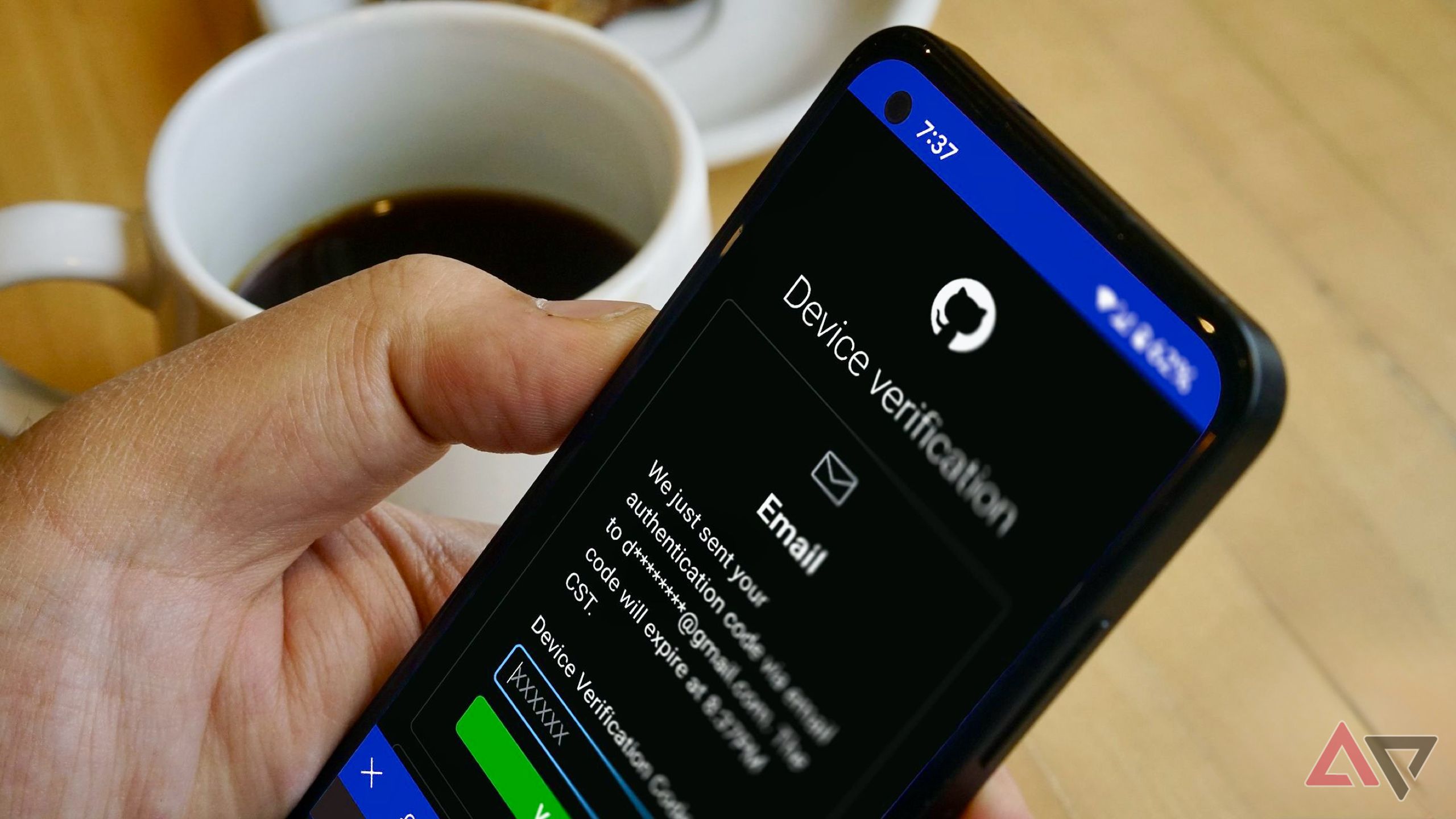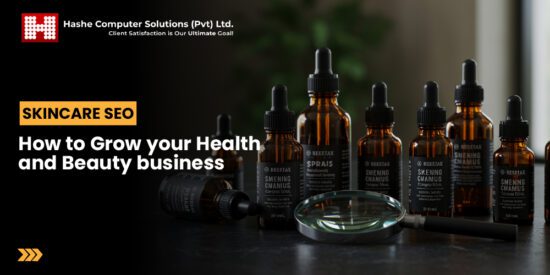pixel 10 developer options you should turn With the launch of the Google Pixel 10, users are presented with a powerful Android device that is ready to perform right out of the box, but there are numerous developer options that can enhance the user experience significantly.
pixel 10 developer options you should turn
Understanding Developer Options
Developer Options is a hidden menu within Android devices that provides advanced settings and features primarily aimed at developers. However, these options can also be beneficial for everyday users who want to customize their device experience. To access Developer Options on your Pixel 10, you need to enable it first. This is typically done by navigating to Settings, then About Phone, and tapping on the Build Number multiple times until you see a message indicating that Developer Options have been activated.
Why Use Developer Options?
While the Pixel 10 is designed to be user-friendly, Developer Options allows for a deeper level of customization and control. Users can adjust settings that affect performance, animations, and even the way apps behave. For tech enthusiasts and those who want to optimize their device, these options can lead to a more tailored experience.
Key Developer Options to Enable on Pixel 10
Once you have enabled Developer Options, you will find a range of settings that can be adjusted. Below are some of the most useful options that you should consider turning on right away:
1. USB Debugging
USB Debugging is essential for developers who want to test their apps on a physical device. However, it can also be useful for regular users who want to connect their Pixel 10 to a computer for file transfers or to use Android Debug Bridge (ADB) commands. To enable USB Debugging, navigate to Developer Options and toggle the switch next to it.
2. Stay Awake
This option keeps the screen on while the device is charging, which can be particularly useful for developers testing apps or users who want to keep an eye on notifications without constantly waking the device. To activate it, simply toggle the Stay Awake option in Developer Options.
3. Force 4x MSAA
For gamers and those who use graphic-intensive applications, enabling Force 4x MSAA (Multi-Sample Anti-Aliasing) can improve the visual quality of games and apps. This setting forces the use of anti-aliasing in OpenGL ES 2.0 apps, leading to smoother graphics. However, it may also consume more battery, so users should weigh the benefits against the potential for increased power usage.
4. Animation Scales
Android devices come with various animations that enhance the user interface experience. However, these animations can sometimes slow down the device. In Developer Options, you can adjust the Window Animation Scale, Transition Animation Scale, and Animator Duration Scale. Setting these to 0.5x can make your device feel snappier, while turning them off entirely can lead to even faster navigation.
5. Background Process Limit
This option allows you to limit the number of background processes that can run simultaneously. By default, Android allows multiple apps to run in the background, which can consume resources and slow down your device. Adjusting this setting can help improve performance, especially on devices with limited RAM. Users can choose from options like Standard limit, No background processes, or a specified number of processes.
6. Show Taps and Pointer Location
For users who want to demonstrate their device’s capabilities or for developers testing touch interactions, enabling the Show Taps and Pointer Location options can be beneficial. When activated, Show Taps will display visual feedback whenever the screen is touched, while Pointer Location provides detailed information about touch coordinates. These features can be useful for troubleshooting or creating tutorials.
7. Force RTL Layout Direction
This option allows users to force the layout direction of the user interface to Right-to-Left (RTL). While this may not be necessary for most users, it can be useful for developers testing apps in different languages or for users who prefer RTL layouts. This feature can be activated with a simple toggle in Developer Options.
Implications of Using Developer Options
While Developer Options can enhance the user experience, it is essential to understand the implications of enabling certain features. Some settings can lead to increased battery consumption, while others may affect the stability of the device. Users should proceed with caution and only enable options that they understand and find beneficial.
Potential Risks
Enabling certain Developer Options may expose the device to risks, particularly USB Debugging. When this feature is active, the device is more vulnerable to unauthorized access when connected to a computer. Users should ensure that they only connect their Pixel 10 to trusted devices and disable USB Debugging when not in use.
Community Feedback and Reactions
Users and developers alike have shared their experiences with Developer Options on platforms like Reddit and various tech forums. Many have praised the flexibility and control these options provide, while others caution against enabling features without understanding their implications. The general consensus is that while Developer Options can significantly enhance the Pixel 10 experience, users should approach them with knowledge and care.
Conclusion
The Google Pixel 10 is a robust device that offers a variety of features out of the box. However, by exploring and enabling Developer Options, users can unlock additional capabilities that enhance performance, customization, and overall user experience. Whether you are a developer looking to test applications or a casual user wanting to optimize your device, these settings can provide significant benefits.
As with any advanced settings, it is crucial to understand the implications of the changes you make. By carefully selecting which Developer Options to enable, you can tailor your Pixel 10 to better suit your needs while maintaining its performance and stability.
Source: Original report
Was this helpful?
Last Modified: September 8, 2025 at 8:50 pm
8 views