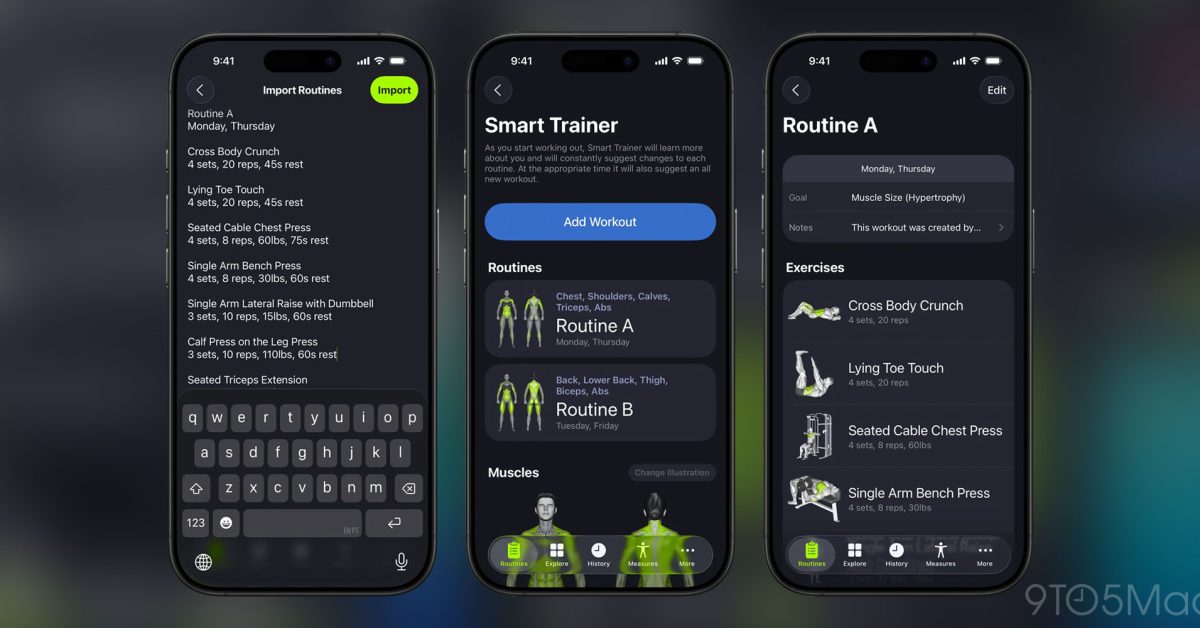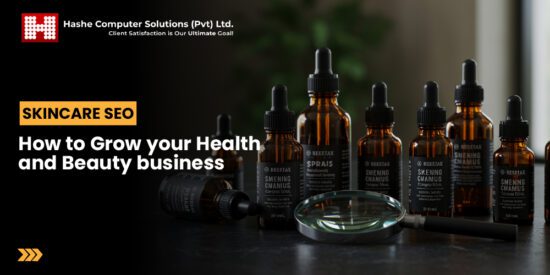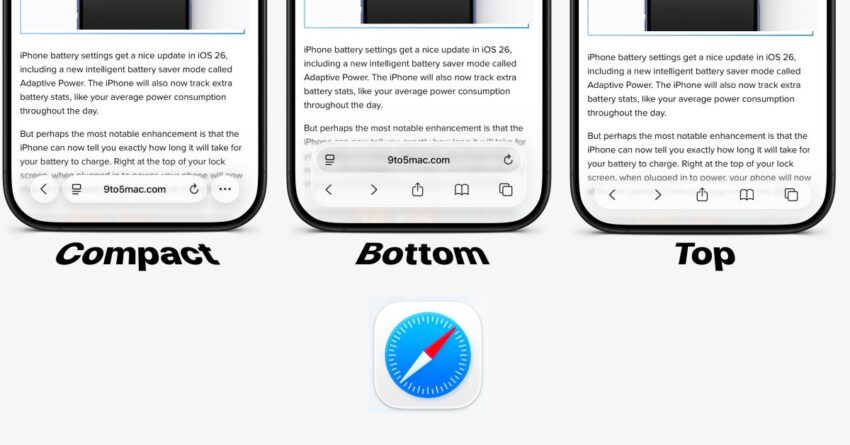
ios 26 how to change safari toolbar The latest update to iOS 26 introduces significant changes to the Safari browser on iPhone, including a new design system that enhances user experience.
ios 26 how to change safari toolbar
Overview of iOS 26 Safari Design Changes
With the release of iOS 26, Apple has implemented a fresh design approach for its Safari browser, characterized by the introduction of Liquid Glass aesthetics. This design features floating toolbars and buttons that seamlessly integrate with the web page content, creating a visually appealing browsing experience. As users scroll through web pages, these elements appear to shine through the content, providing a modern and sleek interface.
Liquid Glass Design System
The Liquid Glass design system marks a departure from previous iterations of Safari, emphasizing a more immersive browsing experience. This system is not just about aesthetics; it aims to enhance usability by making the interface more intuitive. The floating elements are designed to minimize distractions, allowing users to focus on the content they are viewing. This approach aligns with Apple’s broader design philosophy, which prioritizes simplicity and elegance.
Toolbar Layout in iOS 26
One of the most notable changes in iOS 26 is the introduction of a Compact layout for the Safari toolbar. This new layout hides some of the commonly used buttons, which can be a point of contention for users accustomed to the more expansive toolbars of earlier iOS versions. The Compact layout is designed to maximize screen real estate, particularly on devices with smaller displays, but it may not suit everyone’s preferences.
Default Compact Layout
In the default Compact layout, essential buttons such as the address bar, bookmarks, and tab management tools are streamlined. While this design choice aims to create a cleaner interface, it can lead to some frustration among users who rely on quick access to these features. The decision to hide certain buttons may seem counterintuitive, especially for those who frequently navigate between tabs or utilize bookmarks.
Reverting to Previous Toolbar Design
For users who prefer the more traditional look of the Safari toolbar, reminiscent of the iOS 18 design, there is a way to revert to the previous layout. Apple has provided an option within the settings that allows users to customize their browsing experience according to their preferences. This flexibility is crucial, as it acknowledges the diverse needs of Safari users.
How to Change the Safari Toolbar Design
Changing the toolbar design in Safari on iOS 26 is a straightforward process. Below are the steps to revert to the previous toolbar layout:
- Open the Settings app on your iPhone.
- Scroll down and select Safari.
- In the Safari settings menu, locate the Tab Bar option.
- Toggle the setting to switch from Compact to Separate toolbar layout.
- Exit the settings, and open Safari to see the changes take effect.
This simple adjustment allows users to regain access to the buttons that may have been hidden in the Compact layout, providing a more familiar browsing experience.
Implications of the New Design
The introduction of the Liquid Glass design and the Compact toolbar layout has several implications for users and developers alike. While the aesthetic improvements are generally well-received, the functional changes may require users to adapt their browsing habits. The decision to hide certain buttons could lead to a learning curve for some users, particularly those who are less tech-savvy.
User Reactions
Initial reactions to the new design have been mixed. Some users appreciate the modern look and feel of the Liquid Glass design, noting that it enhances the overall browsing experience. Others, however, express frustration over the hidden buttons, arguing that it complicates navigation. User feedback is crucial for Apple as it continues to refine its software, and the company is likely to monitor these reactions closely.
Stakeholder Perspectives
From a broader perspective, the changes in iOS 26 Safari reflect Apple’s ongoing commitment to innovation in user interface design. Stakeholders, including developers and designers, are likely to weigh in on the impact of these changes on app development and user engagement. The new design may encourage developers to rethink their web applications to align with the updated Safari interface, ensuring compatibility and optimal user experience.
Developer Considerations
For developers, the Liquid Glass design presents both opportunities and challenges. On one hand, the new aesthetic can enhance the visual appeal of web applications, making them more engaging for users. On the other hand, developers must ensure that their applications are compatible with the new toolbar layout and that essential features remain easily accessible. This may require additional testing and adjustments to existing applications.
Conclusion
The iOS 26 update for Safari introduces a visually striking design with the Liquid Glass aesthetic and a Compact toolbar layout. While these changes aim to enhance user experience, they also present challenges for users accustomed to previous designs. The ability to revert to the older toolbar layout is a welcome feature for those who prefer a more traditional browsing experience. As Apple continues to evolve its software, user feedback will play a critical role in shaping future updates and enhancements.
Source: Original report
Was this helpful?
Last Modified: September 16, 2025 at 1:51 am
32 views