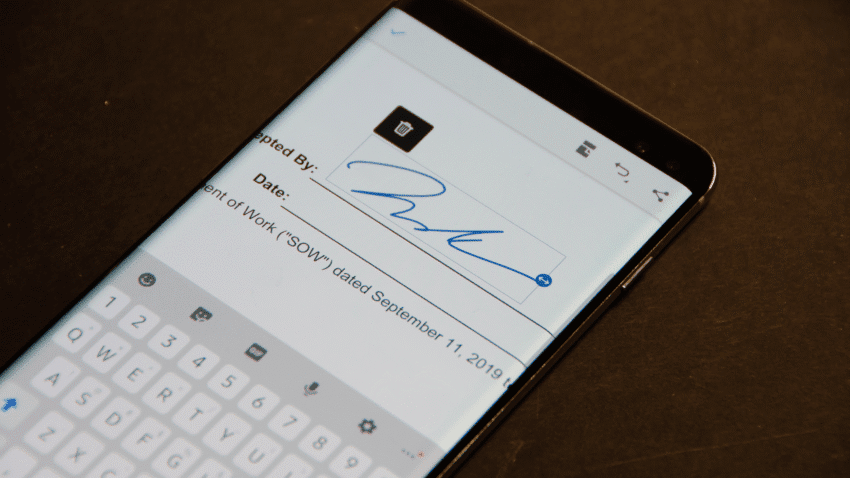
how to scan documents on your android Scanning documents using your Android phone or tablet has become an essential skill in our increasingly digital world, allowing for easy sharing and editing of important papers.
how to scan documents on your android
Understanding Document Scanning
Document scanning refers to the process of converting physical documents into digital formats. This can be particularly useful for a variety of reasons, including archiving important papers, sharing documents via email, or even editing text using Optical Character Recognition (OCR) technology. With the advancements in smartphone technology, particularly in camera quality and software capabilities, scanning documents has never been easier.
The Benefits of Scanning Documents
There are several advantages to scanning documents with your Android device:
- Convenience: Carrying a scanner is impractical, but most people always have their smartphones with them. This makes it easy to scan documents on the go.
- Cost-Effective: Many scanning apps are free or low-cost, eliminating the need for expensive hardware.
- Storage Efficiency: Digital documents take up less physical space and can be stored in the cloud for easy access.
- Editing Capabilities: Scanned documents can be edited, annotated, and shared instantly, streamlining workflows.
- Environmentally Friendly: Reducing paper usage contributes to sustainability efforts.
Preparing to Scan
Before you start scanning, ensure that you have the right tools and settings in place. Here are some steps to prepare:
Choosing the Right App
There are numerous scanning apps available on the Google Play Store, each with its own features and functionalities. Some popular options include:
- Google Drive: This app includes a built-in scanning feature that allows you to scan documents directly into your Drive account.
- Adobe Scan: Known for its robust features, Adobe Scan offers OCR capabilities and the ability to save scans as PDFs.
- Microsoft Office Lens: This app integrates well with Microsoft Office products and is excellent for scanning whiteboards and documents.
- CamScanner: A widely used app that offers various editing tools and cloud storage options.
Choose an app that meets your needs, whether you require basic scanning or advanced features like OCR or cloud integration.
Setting Up Your Environment
To achieve the best scanning results, consider the following tips:
- Lighting: Ensure that the area is well-lit to avoid shadows or glare on the document.
- Background: Place the document on a flat, contrasting surface to help the app detect edges more easily.
- Stability: Hold your phone steady while scanning to avoid blurriness.
How to Scan a Document
Once you have your app and environment set up, follow these steps to scan a document:
Step-by-Step Scanning Process
- Open the Scanning App: Launch the app you have chosen for scanning.
- Select the Scan Option: Look for a button or icon that indicates scanning, usually represented by a camera or a plus sign.
- Position the Document: Place the document within the camera frame. Most apps will automatically detect the edges of the document.
- Capture the Image: Tap the capture button to take a photo of the document. Some apps may allow you to adjust the edges manually if the automatic detection is not accurate.
- Edit the Scan: After capturing the image, you may have options to crop, rotate, or enhance the image. Use these features to improve clarity.
- Save the Document: Choose a file format (commonly PDF or JPEG) and save the scanned document to your device or cloud storage.
- Share the Document: Most apps allow you to share the scanned document directly via email, messaging apps, or cloud services.
Advanced Features to Consider
While basic scanning is straightforward, many apps offer advanced features that can enhance your scanning experience:
Optical Character Recognition (OCR)
OCR technology allows you to convert scanned images of text into editable text. This can be particularly useful for digitizing printed documents. Apps like Adobe Scan and Microsoft Office Lens include OCR capabilities, enabling you to copy and paste text from scanned documents easily.
Cloud Integration
Many scanning apps offer integration with cloud storage services like Google Drive, Dropbox, and OneDrive. This allows you to save your scanned documents directly to the cloud, making them accessible from any device. It also provides an additional layer of backup for your important documents.
Document Organization
Some apps include features for organizing your scanned documents. You can create folders, add tags, or even search for documents by keywords. This can significantly streamline the process of managing your digital files.
Common Issues and Troubleshooting
While scanning documents is generally a straightforward process, you may encounter some common issues. Here are some potential problems and their solutions:
Blurry Scans
If your scans are coming out blurry, ensure that you are holding your phone steady while capturing the image. Consider using a tripod or resting your phone on a stable surface.
Poor Lighting
Insufficient lighting can lead to dark or unclear scans. If you notice this issue, try moving to a brighter area or using a light source to illuminate the document.
Document Not Detected
If the app fails to detect the edges of the document, try adjusting the angle or distance of your phone. Some apps allow you to manually adjust the edges if automatic detection fails.
Conclusion
Scanning documents with your Android phone or tablet is a simple yet powerful tool that can enhance productivity and streamline workflows. With the right app and a few best practices, you can easily convert physical documents into digital formats for sharing, editing, and archiving. Whether you are a student, a professional, or someone who frequently deals with paperwork, mastering the art of document scanning can save you time and effort.
As technology continues to evolve, the capabilities of scanning apps are likely to improve, offering even more features and functionalities. Staying updated with the latest advancements can help you make the most out of your scanning experience.
Source: Original report
Was this helpful?
Last Modified: September 19, 2025 at 12:45 am
0 views















