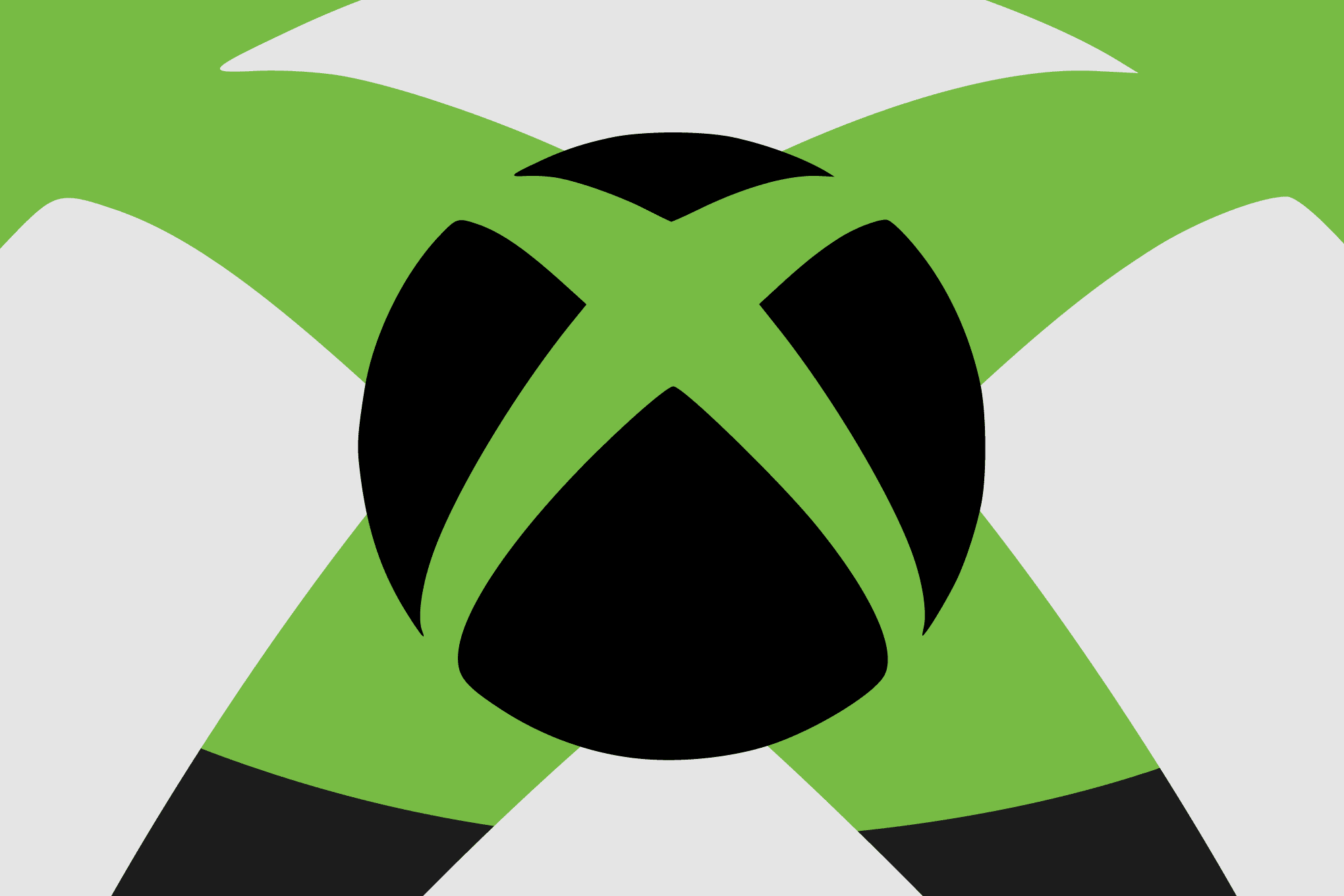how to roll back to an older Many Android users may find themselves needing to revert to an earlier version of the operating system due to performance issues, compatibility problems, or personal preference.
how to roll back to an older
Understanding Android Versions
Android, developed by Google, is an open-source mobile operating system that powers a wide range of devices, from smartphones to tablets. The platform is known for its flexibility and customization options, allowing manufacturers to tailor the software to their hardware. However, this diversity also leads to a variety of Android versions in circulation. Each version introduces new features, enhancements, and security updates, but not all updates are well-received by users. Some may experience bugs, decreased performance, or incompatibility with certain applications after upgrading.
The Need for Downgrading
There are several reasons why a user might want to roll back to an older version of Android:
- Performance Issues: Newer versions may require more resources, leading to slower performance on older devices.
- Software Bugs: Updates can introduce new bugs that affect functionality, prompting users to seek stability in an older version.
- App Compatibility: Some applications may not function correctly with the latest Android version, necessitating a rollback.
- User Preference: Users may simply prefer the interface or features of an older version.
Preparing for the Rollback
Before proceeding with the rollback process, it is crucial to prepare adequately to avoid data loss and ensure a smooth transition. Here are the steps to take:
Backup Your Data
Backing up your data is essential before making any significant changes to your device. This includes contacts, photos, documents, and app data. Users can utilize various methods for backup:
- Google Backup: Use the built-in Google backup feature to save app data, call history, and device settings.
- Manual Backup: Transfer files to a computer or external storage device.
- Third-Party Apps: Consider using apps like Helium or Titanium Backup for more comprehensive backups.
Unlocking the Bootloader
Most Android devices come with a locked bootloader, which prevents unauthorized modifications to the operating system. To downgrade, users must unlock the bootloader, which can void warranties and erase all data on the device. The process varies by manufacturer, but generally involves:
- Enabling Developer Options on your device.
- Activating OEM Unlocking and USB Debugging.
- Using command-line tools like ADB (Android Debug Bridge) to unlock the bootloader.
It is important to note that unlocking the bootloader will erase all data on the device, so ensure that a backup has been completed.
Finding the Right Firmware
Once the bootloader is unlocked, the next step is to find the appropriate firmware for the desired Android version. This can be a complex task due to the multitude of devices and versions available. Users should consider the following:
Official Firmware Sources
Whenever possible, it is advisable to download firmware from official sources. Manufacturers often provide older versions of their software on their websites or through support channels. This ensures that the firmware is safe and compatible with the device.
Community Resources
If official sources are unavailable, users can turn to community-driven platforms such as XDA Developers. This forum hosts a wealth of information, including custom ROMs and older firmware versions contributed by other users. However, caution is advised when downloading from third-party sources, as they may not be verified.
Installing the Older Version
With the backup completed and the correct firmware obtained, users can proceed with the installation process. The steps may vary depending on the device and the firmware, but the general procedure is as follows:
Using ADB and Fastboot
ADB and Fastboot are command-line tools that allow users to communicate with their Android devices. To install the older version of Android, follow these steps:
- Connect the device to a computer using a USB cable.
- Open a command prompt or terminal window on the computer.
- Use the command
adb reboot bootloaderto boot the device into bootloader mode. - Once in bootloader mode, use the command
fastboot flash [partition] [filename]to flash the firmware files. Replace [partition] with the appropriate partition (e.g., system, boot) and [filename] with the name of the firmware file. - After flashing all necessary files, use
fastboot rebootto restart the device.
Using Custom Recovery
Alternatively, users may choose to install a custom recovery like TWRP (Team Win Recovery Project). This method allows for easier installation of firmware and custom ROMs:
- Boot the device into recovery mode.
- Select the option to wipe data and cache to ensure a clean installation.
- Choose the option to install and select the downloaded firmware file.
- Follow the prompts to complete the installation.
Post-Installation Steps
After successfully rolling back to an older version of Android, users should take several steps to ensure their device operates smoothly:
Restore Data
Once the installation is complete, users can restore their data from the backup created earlier. This may involve:
- Restoring from Google Backup if that method was used.
- Manually transferring files back to the device.
- Using third-party apps to restore app data.
Reconfigure Settings
Users may need to reconfigure device settings, including Wi-Fi, Bluetooth, and other preferences. This is a good opportunity to review app permissions and settings to ensure optimal performance.
Risks and Considerations
While rolling back to an older version of Android can resolve issues, it is not without risks. Users should consider the following:
- Security Vulnerabilities: Older versions may lack the latest security patches, leaving devices vulnerable to threats.
- Loss of Features: Users may miss out on new features and improvements introduced in later versions.
- Warranty Void: Unlocking the bootloader and modifying the device can void warranties.
Conclusion
Rolling back to an older version of Android can be a viable solution for users facing issues with newer updates. However, it requires careful preparation, including backing up data, unlocking the bootloader, and ensuring the correct firmware is used. Users should weigh the benefits against the potential risks and proceed with caution. By following the outlined steps, users can successfully navigate the rollback process and restore their devices to a more familiar and stable environment.
Source: Original report
Was this helpful?
Last Modified: September 19, 2025 at 11:47 pm
1 views