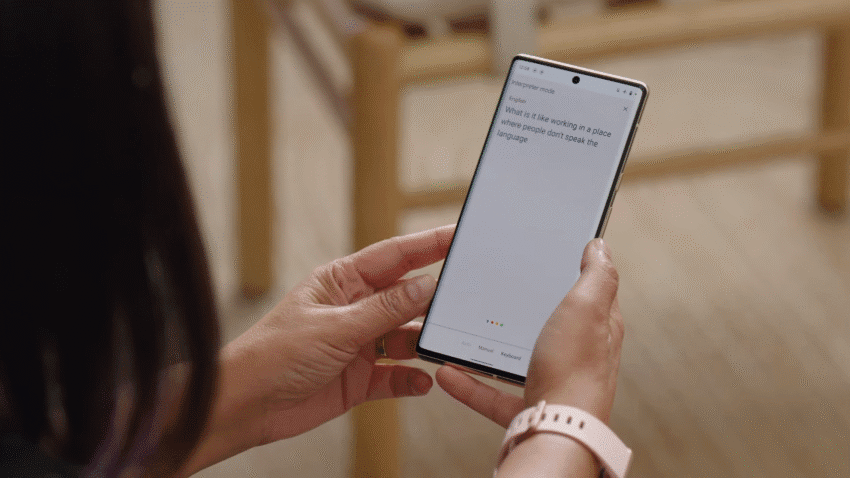
7 simple ways to use google translate Google Translate offers a versatile suite of tools designed to facilitate communication across language barriers, making it an invaluable resource for travelers, students, and professionals alike.
7 simple ways to use google translate
Overview of Google Translate
Launched in 2006, Google Translate has evolved significantly over the years, transforming from a basic text translation tool into a comprehensive language service that supports over 100 languages. Its capabilities extend beyond simple text translation; it now includes features like voice translation, image translation, and even real-time conversation translation. This article will explore seven practical ways to utilize Google Translate on your smartphone, enhancing your communication experience in various contexts.
1. Text Translation
The most fundamental feature of Google Translate is its ability to translate text. Users can input text manually or copy and paste it from other applications. This feature is particularly useful for reading foreign articles, emails, or messages. To use text translation:
- Open the Google Translate app on your smartphone.
- Select the source language or let the app automatically detect it.
- Type or paste the text you wish to translate into the designated field.
- Choose the target language for translation.
- View the translated text instantly.
This straightforward process allows users to quickly understand foreign text, making it a go-to tool for students learning new languages or professionals working in international environments.
2. Voice Translation
Voice translation is another powerful feature that allows users to speak directly into their smartphones for instant translation. This is particularly beneficial in conversational settings, where quick exchanges are necessary. To use voice translation:
- Open the Google Translate app.
- Select the languages for translation.
- Tap the microphone icon and speak clearly into your device.
- Review the translated text and listen to the pronunciation by tapping the speaker icon.
This feature is especially useful for travelers who may need to ask for directions or order food in a foreign language. The ability to hear the pronunciation also aids in learning how to speak the language correctly.
3. Camera Translation
One of the standout features of Google Translate is its ability to translate text captured through your smartphone’s camera. This is particularly useful for translating signs, menus, or any printed text while on the go. To use camera translation:
- Open the Google Translate app.
- Select the camera icon.
- Point your camera at the text you wish to translate.
- Tap the screen to capture the text, and the app will automatically translate it.
This feature eliminates the need to type out text manually and is a game-changer for travelers who encounter foreign languages in everyday situations.
4. Offline Translation
For users traveling to areas with limited internet access, Google Translate offers an offline mode. This allows users to download specific language packs for translation without needing a data connection. To enable offline translation:
- Open the Google Translate app.
- Go to the settings menu.
- Select “Offline translation.”
- Download the desired language packs.
Having offline translation capabilities ensures that users can communicate effectively even in remote locations, making it an essential tool for international travelers.
5. Conversation Mode
Conversation mode is designed for real-time dialogue between two speakers of different languages. This feature allows for a more natural flow of conversation, as the app automatically detects the language being spoken and translates it accordingly. To use conversation mode:
- Open the Google Translate app.
- Select the languages for translation.
- Tap the conversation icon.
- Speak into the microphone when prompted, and the app will translate your speech in real-time.
This feature is particularly useful in business meetings or social settings where immediate communication is crucial. It fosters a more interactive experience, allowing users to engage more fully with their conversation partners.
6. Handwriting Translation
For users who may encounter languages with unique scripts or characters, Google Translate offers a handwriting feature. This allows users to draw characters or words directly on their smartphone screens for translation. To use handwriting translation:
- Open the Google Translate app.
- Select the handwriting icon.
- Use your finger to draw the text you wish to translate.
- Review the translated text displayed on the screen.
This feature is particularly useful for languages such as Chinese, Japanese, or Arabic, where typing may not be feasible. It provides a more intuitive way to communicate when text input is challenging.
7. Phrasebook Feature
The phrasebook feature allows users to save frequently used translations for easy access later. This is particularly useful for travelers who may need to refer back to common phrases or vocabulary. To use the phrasebook feature:
- After translating a phrase, tap the star icon to save it to your phrasebook.
- Access your saved phrases by navigating to the phrasebook section in the app.
This feature can save time and enhance communication efficiency, allowing users to quickly retrieve essential phrases without needing to re-enter them.
Implications of Google Translate
The widespread use of Google Translate has significant implications for global communication. By breaking down language barriers, it fosters greater understanding and collaboration among people from diverse backgrounds. This is particularly important in today’s interconnected world, where international travel, business, and cultural exchange are commonplace.
However, while Google Translate is a powerful tool, it is not without limitations. Machine translation can sometimes produce inaccurate or awkward translations, especially for idiomatic expressions or context-specific phrases. Users should be aware of these limitations and, when necessary, consult native speakers or professional translators for critical communications.
Stakeholder Reactions
The introduction and evolution of Google Translate have garnered mixed reactions from various stakeholders. Language educators, for instance, have expressed concern that reliance on translation apps may hinder language learning. They argue that while these tools are beneficial for quick translations, they may discourage learners from fully engaging with the language.
On the other hand, travelers and professionals often praise Google Translate for its convenience and accessibility. Many users find that it enhances their ability to navigate foreign environments and communicate effectively, making it an essential tool for modern life.
Conclusion
Google Translate has transformed the way individuals communicate across languages, offering a range of features that cater to different needs and contexts. From text and voice translation to camera and handwriting capabilities, the app provides users with the tools necessary to navigate language barriers effectively. As technology continues to advance, it is likely that Google Translate will further enhance its capabilities, making global communication even more seamless.
Source: Original report
Was this helpful?
Last Modified: September 21, 2025 at 1:42 am
0 views















