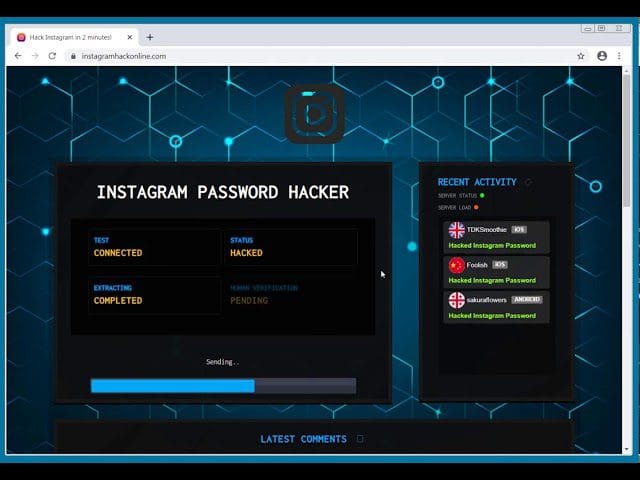The Galaxy S25 FE offers a robust experience, yet certain settings can enhance its performance and usability significantly.
Understanding the Galaxy S25 FE
The Galaxy S25 FE (Fan Edition) is designed to provide a balance between performance and affordability. It incorporates many features found in the flagship Galaxy S series while keeping costs lower. However, like many smartphones, it comes with a default configuration that may not cater to every user’s preferences or needs. Adjusting specific settings can lead to a smoother and more personalized experience.
Key Settings to Modify for Optimal Performance
While the Galaxy S25 FE is equipped with impressive hardware, its performance can be hindered by certain default settings. Below are essential adjustments that can enhance your experience:
1. Adjusting Display Settings
The display is one of the most crucial aspects of any smartphone. The Galaxy S25 FE features a vibrant AMOLED display, but the default settings may not utilize its full potential.
- Screen Resolution: By default, the screen resolution may be set to a lower quality to conserve battery life. Navigate to Settings > Display > Screen resolution and select the highest resolution available. This change will enhance clarity and detail in images and videos.
- Refresh Rate: The device supports a high refresh rate, which can make scrolling and animations appear smoother. Go to Settings > Display > Motion smoothness and select the higher refresh rate option. This setting is particularly beneficial for gaming and media consumption.
2. Customizing Battery Settings
Battery life is often a concern for smartphone users. The Galaxy S25 FE offers various battery settings that can be tailored to extend usage time without sacrificing performance.
- Power Saving Mode: Enabling Power Saving Mode can help conserve battery during critical times. Access this feature through Settings > Battery and device care > Battery > Power saving mode. You can customize which features to limit.
- App Sleep: The device allows you to put unused apps to sleep, preventing them from consuming battery in the background. This can be configured in Settings > Battery and device care > Battery > Background usage limits.
3. Optimizing Performance Settings
To ensure that the Galaxy S25 FE runs smoothly, users should consider adjusting performance-related settings.
- Game Mode: If you are a gamer, activating Game Mode can enhance your gaming experience by optimizing performance and reducing distractions. This can be found in Settings > Advanced features > Game Booster.
- Developer Options: For advanced users, enabling Developer Options can provide additional settings to optimize performance. To access this, go to Settings > About phone and tap on Build number seven times. In Developer Options, you can adjust background process limits and animation scales.
4. Enhancing Security Features
Security is paramount in today’s digital age. The Galaxy S25 FE comes with several built-in security features that can be customized for better protection.
- Biometric Authentication: Setting up fingerprint recognition or facial recognition can enhance security while providing quick access to your device. This can be configured in Settings > Biometrics and security.
- Secure Folder: The Secure Folder feature allows users to store sensitive information and apps securely. This can be set up in Settings > Biometrics and security > Secure Folder.
5. Customizing Notifications
Managing notifications effectively can lead to a more organized and less distracting experience.
- Notification Categories: Users can customize notification settings for individual apps. Go to Settings > Notifications and select the app to adjust its notification preferences.
- Do Not Disturb Mode: This feature allows users to silence notifications during specific times. It can be set up in Settings > Notifications > Do not disturb.
Additional Features Worth Exploring
Beyond the essential settings, the Galaxy S25 FE includes several additional features that can enhance user experience.
1. Samsung DeX
Samsung DeX allows users to connect their device to a monitor and use it like a desktop computer. This feature can be particularly useful for productivity tasks. To enable DeX, connect your device to a monitor via HDMI or USB-C and select the DeX option on your phone.
2. Bixby Routines
Bixby Routines can automate tasks based on your usage patterns. For example, you can set your phone to switch to silent mode during meetings or turn on Wi-Fi when you arrive home. This feature can be accessed through Settings > Advanced features > Bixby Routines.
3. Edge Panel
The Edge Panel provides quick access to apps and tools. Users can customize which apps appear on the Edge Panel by swiping from the edge of the screen and selecting the settings icon. This feature can improve multitasking efficiency.
Implications of Customizing Settings
Customizing settings on the Galaxy S25 FE not only enhances individual user experience but also contributes to the overall longevity and performance of the device. By optimizing battery life, improving security, and personalizing notifications, users can ensure that their device meets their specific needs. Furthermore, these adjustments can help mitigate common issues such as lag and battery drain, leading to a more satisfying user experience.
Stakeholder Reactions
Feedback from users and tech enthusiasts regarding the Galaxy S25 FE has generally been positive, particularly concerning its value proposition. Many users appreciate the flexibility offered by customizable settings, allowing them to tailor the device to their preferences. Tech reviewers have noted that while the default settings may not be ideal for everyone, the ability to modify them significantly enhances the overall experience.
Conclusion
In summary, the Galaxy S25 FE is a capable device that can be transformed into a highly personalized tool through various settings adjustments. By taking the time to modify display, battery, performance, security, and notification settings, users can unlock the full potential of their device. Additionally, exploring features like Samsung DeX and Bixby Routines can further enhance productivity and usability. With these changes, the Galaxy S25 FE can serve as a reliable daily driver that meets the unique needs of each user.
the most useful galaxy s25 fe settings Source: Original report
the most useful galaxy s25 fe settings
Was this helpful?
Last Modified: September 8, 2025 at 6:32 pm
2 views