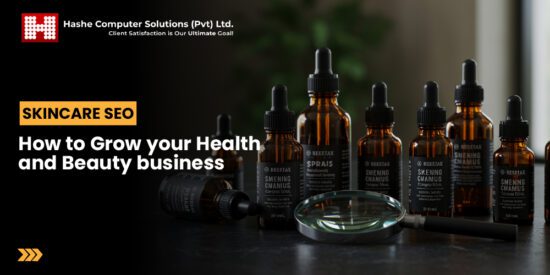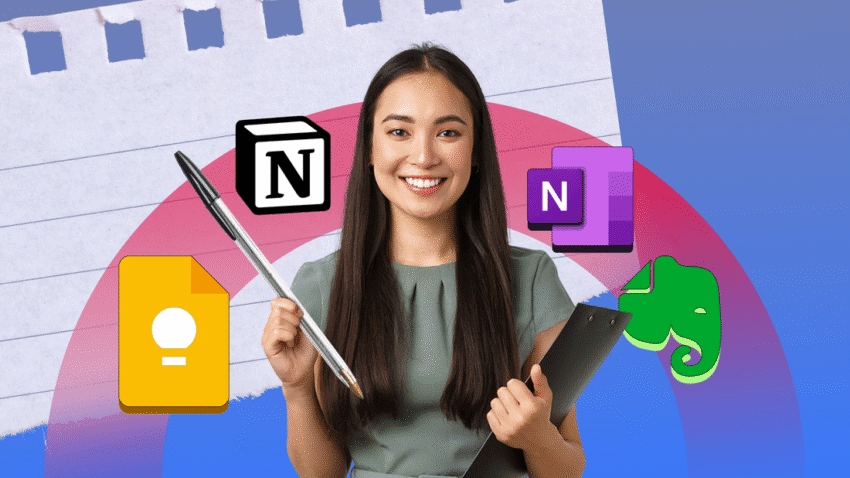
my month-long experiment with note-taking apps Over the course of a month, I delved into the functionalities and user experiences of four leading note-taking applications: Evernote, OneNote, Notion, and Google Keep.
my month-long experiment with note-taking apps
Introduction to Note-Taking Apps
In an age where information is abundant and the need for organization is paramount, note-taking applications have become essential tools for students, professionals, and anyone looking to streamline their thoughts and tasks. Each application offers unique features and interfaces, catering to different user preferences and requirements. My month-long experiment aimed to evaluate these four popular platforms, focusing on their usability, functionality, and overall effectiveness in managing notes and tasks.
Overview of the Applications
Before diving into my experiences, it is important to understand the core offerings of each application:
- Evernote: Launched in 2008, Evernote has long been a staple in the note-taking world. It allows users to create notes in various formats, including text, images, and audio, and offers robust organizational features such as notebooks and tags.
- OneNote: Microsoft’s OneNote is a free-form note-taking application that integrates seamlessly with other Microsoft Office products. It allows users to create notes in a more freeform manner, utilizing a canvas-like interface.
- Notion: Notion is a relatively newer entrant that combines note-taking with project management capabilities. It allows users to create databases, wikis, and collaborative documents, making it a versatile tool for both personal and team use.
- Google Keep: Google Keep is a straightforward note-taking app that emphasizes simplicity and quick access. It is designed for users who need to jot down ideas quickly and offers integration with other Google services.
Methodology of the Experiment
To ensure a comprehensive evaluation, I dedicated a week to each application, immersing myself in its features and functionalities. I focused on several key aspects:
- User Interface: The ease of navigation and overall aesthetic appeal.
- Features: The range of tools available for note-taking, organization, and collaboration.
- Integration: How well the application integrates with other tools and platforms.
- Performance: The speed and reliability of the application across devices.
- Overall Experience: My subjective experience using the application in daily tasks.
Week 1: Evernote
Starting with Evernote, I was immediately struck by its robust organizational capabilities. The ability to create notebooks and tag notes allowed for a structured approach to note management. The search functionality was particularly impressive, enabling me to find notes quickly, even those containing images or handwritten text.
User Interface
The user interface is clean and intuitive, although it can feel somewhat cluttered due to the multitude of features available. The sidebar provides easy access to notebooks, tags, and shortcuts, making navigation straightforward. However, the learning curve can be steep for new users due to the extensive options available.
Features
Evernote excels in its feature set. Users can create notes in various formats, including text, audio, and images. The web clipper tool is particularly useful for saving articles and web pages directly into Evernote. Additionally, the integration with third-party applications enhances its functionality, allowing users to connect with tools like Google Drive and Slack.
Performance
Throughout the week, I found Evernote to be reliable and responsive. The synchronization across devices was seamless, ensuring that my notes were always up to date. However, some users have reported occasional lag, particularly when dealing with large notebooks.
Week 2: OneNote
Transitioning to OneNote, I appreciated the flexibility of its free-form note-taking style. The canvas-like interface allows for a more creative approach to organizing thoughts, which can be particularly beneficial for brainstorming sessions.
User Interface
OneNote’s interface is visually appealing, with a notebook-like feel. The tabs for different sections and pages mimic a physical notebook, making it easy to navigate. However, the lack of a traditional folder structure can be confusing for users accustomed to more linear organization systems.
Features
OneNote offers a variety of features, including the ability to draw and annotate notes, which is especially useful for users with touch-enabled devices. The integration with Microsoft Office products is a significant advantage, allowing for easy access to Word documents and Excel spreadsheets. OneNote also supports collaboration, enabling multiple users to edit notes simultaneously.
Performance
During my week with OneNote, I experienced smooth performance and quick synchronization across devices. The application is generally reliable, although some users have noted that it can be resource-intensive, leading to slower performance on older devices.
Week 3: Notion
Notion presented a different approach to note-taking, combining elements of project management with traditional note-taking functionalities. The flexibility of Notion allows users to create customized workflows, making it suitable for both personal and professional use.
User Interface
The interface is modern and visually appealing, with a focus on minimalism. The ability to create pages and sub-pages allows for extensive organization, although the learning curve can be steep for new users. The drag-and-drop functionality enhances the user experience, making it easy to rearrange content.
Features
Notion’s feature set is extensive, allowing users to create databases, to-do lists, and collaborative documents. The integration of templates simplifies the setup process for new users, providing a variety of pre-built options for different use cases. However, the complexity of features may overwhelm users who prefer a straightforward note-taking experience.
Performance
Throughout my time with Notion, I found it to be responsive and reliable. The synchronization across devices was efficient, although some users have reported occasional lag, particularly when working with large databases.
Week 4: Google Keep
Finally, I explored Google Keep, which stands out for its simplicity and ease of use. Designed for quick note-taking, Google Keep is ideal for users who need to jot down ideas on the go.
User Interface
The interface is clean and minimalistic, making it easy to navigate. The use of color-coded notes and labels enhances organization, allowing users to categorize their thoughts quickly. However, the lack of advanced features may deter users looking for a more comprehensive note-taking solution.
Features
Google Keep excels in its straightforward feature set. Users can create text notes, lists, and voice memos, and the integration with Google services is seamless. The ability to share notes with others is a valuable feature for collaborative projects. However, the lack of formatting options may be a limitation for users who prefer more control over their notes.
Performance
During my week with Google Keep, I found the application to be fast and reliable. The synchronization across devices was instantaneous, ensuring that my notes were always accessible. The simplicity of the app contributes to its performance, as it does not require extensive resources.
Conclusion: Which Note-Taking App is Right for You?
After a month of experimentation, it is clear that each note-taking application has its strengths and weaknesses. The choice ultimately depends on individual preferences and use cases:
- Evernote: Best for users who require robust organizational features and extensive functionality.
- OneNote: Ideal for those who prefer a free-form note-taking style and integration with Microsoft Office.
- Notion: Suitable for users looking for a versatile tool that combines note-taking with project management capabilities.
- Google Keep: Perfect for those who need a simple, fast, and efficient way to jot down ideas quickly.
Ultimately, the best note-taking app is the one that aligns with your specific needs and workflow. Each application offers unique features that cater to different user preferences, making it essential to consider what aspects are most important to you before making a choice.
Source: Original report
Was this helpful?
Last Modified: September 9, 2025 at 2:47 am
2 views