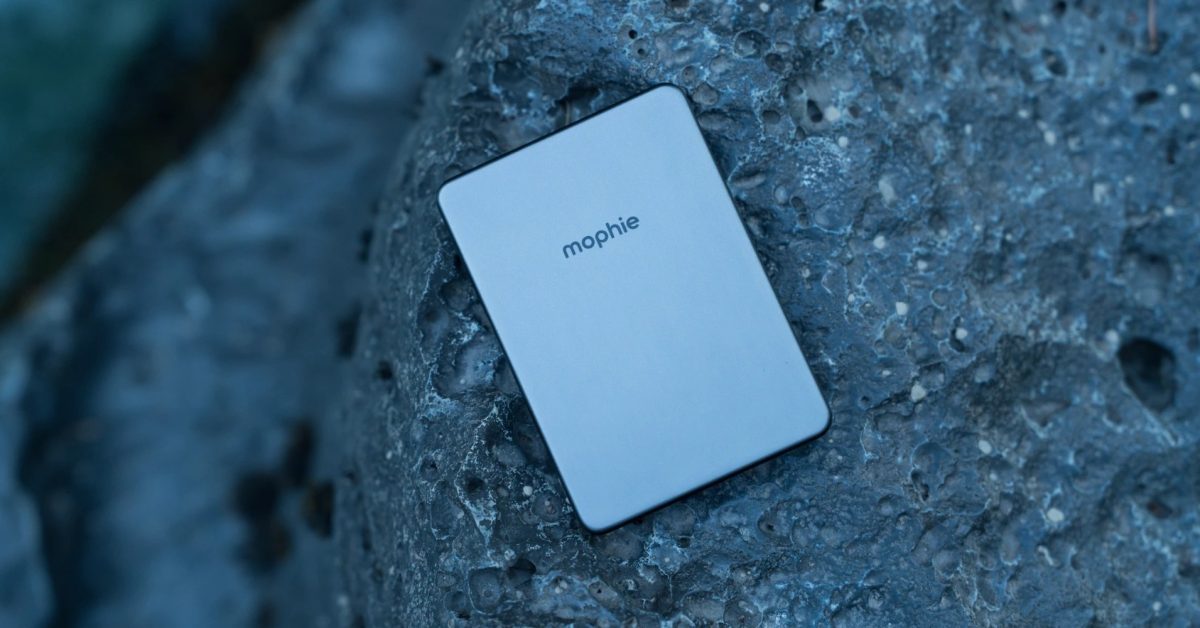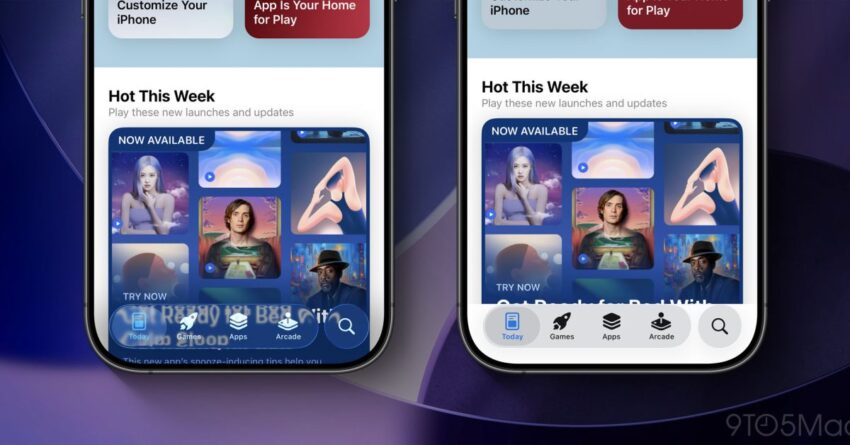
ios 26 lets you reduce liquid glass iOS 26 introduces a significant redesign with its new Liquid Glass interface, but users who prefer the aesthetics and functionality of iOS 18 can revert certain features to achieve a more familiar experience.
ios 26 lets you reduce liquid glass
Introduction to iOS 26
Apple’s iOS 26 has officially launched, bringing a host of new features and design changes aimed at enhancing user experience on the iPhone. Among these changes is the introduction of the Liquid Glass design, which aims to provide a more fluid and modern interface. However, not all users are enamored with this new aesthetic. For those who find the Liquid Glass interface less appealing or harder to navigate, Apple has included options to modify the appearance and functionality, allowing users to revert to a look and feel that is reminiscent of iOS 18.
Understanding the Liquid Glass Design
The Liquid Glass design is characterized by its smooth transitions, vibrant colors, and a more dynamic layout that adapts to user interactions. This design philosophy is intended to create a more immersive experience, with elements that appear to flow seamlessly into one another. While some users appreciate this modern approach, others have expressed concerns about usability and the learning curve associated with adapting to the new interface.
Key Features of Liquid Glass
- Fluid Transitions: The Liquid Glass interface features animations that are designed to be smooth and visually appealing, enhancing the overall aesthetic of the operating system.
- Dynamic Color Schemes: The interface adapts to different lighting conditions and user preferences, offering a range of color options that can change based on the time of day or user settings.
- Interactive Widgets: Widgets in iOS 26 are more interactive, allowing users to engage with them directly from the home screen without needing to open specific apps.
Why Some Users Prefer iOS 18
Despite the innovative features of iOS 26, many users have expressed a preference for the more straightforward and traditional design of iOS 18. Key reasons for this preference include:
Simplicity and Familiarity
iOS 18 offered a more straightforward user interface that many users found easier to navigate. The design was less cluttered, and the functionality was intuitive, making it accessible for users of all ages and tech-savviness. The familiarity of iOS 18 meant that users could perform tasks quickly without needing to relearn how to use their devices.
Performance Concerns
Some users have reported that the new Liquid Glass design can be resource-intensive, leading to slower performance on older devices. This has raised concerns among users who rely on their iPhones for everyday tasks and cannot afford any lag in performance.
Accessibility Issues
Accessibility is a crucial aspect of any operating system, and some users have found that the new design elements in iOS 26 may not be as accommodating as those in iOS 18. Features such as text size, contrast, and button placement can significantly impact usability for individuals with disabilities. Users have voiced their concerns that the Liquid Glass design may not fully address these needs.
How to Revert to iOS 18 Features in iOS 26
For users who wish to modify their iOS 26 experience to resemble iOS 18, Apple has provided several options to adjust settings and features. Here’s a step-by-step guide on how to achieve this:
1. Adjusting Display Settings
One of the first steps to revert to a more familiar look is to adjust the display settings. Users can:
- Go to Settings > Display & Brightness.
- Choose Light Mode for a more traditional appearance.
- Adjust Text Size and Bold Text options to improve readability.
2. Customizing Home Screen Layout
To achieve a more classic home screen layout, users can:
- Long-press on the home screen to enter jiggle mode.
- Drag and drop apps to create folders, similar to the iOS 18 layout.
- Remove or rearrange widgets to minimize clutter.
3. Modifying Notification Settings
Notifications in iOS 26 can be overwhelming for some users. To simplify notifications:
- Navigate to Settings > Notifications.
- Customize how notifications are displayed for each app, opting for banners or alerts instead of the new Liquid Glass style.
4. Using Classic App Icons
For users who prefer the classic app icons from iOS 18, there are options to change them:
- Download third-party apps that allow for icon customization.
- Create shortcuts using the Shortcuts app to replace app icons with older versions.
Stakeholder Reactions
The introduction of iOS 26 and its Liquid Glass design has elicited a range of reactions from stakeholders, including users, developers, and industry analysts.
User Feedback
User feedback has been mixed, with many praising the aesthetic appeal of the Liquid Glass design while others express frustration over usability issues. Social media platforms have seen a surge in discussions regarding the new interface, with users sharing tips on how to revert to previous designs.
Developer Insights
Developers have noted that while the new design offers opportunities for innovation, it also poses challenges in terms of adapting existing applications to fit the new aesthetic. Some developers have expressed concerns that the changes may require significant updates to ensure compatibility and user satisfaction.
Industry Analysts
Industry analysts have pointed out that Apple’s decision to introduce such a radical redesign may be a double-edged sword. While it may attract new users looking for a modern experience, it risks alienating long-time customers who prefer the simplicity and familiarity of previous versions. Analysts suggest that Apple needs to strike a balance between innovation and user comfort to maintain its loyal customer base.
Implications for Future iOS Updates
The mixed reception of iOS 26 raises questions about the direction of future iOS updates. Apple has a history of listening to user feedback, and it is likely that the company will take these reactions into account as it develops subsequent versions of the operating system.
Potential for Hybrid Features
Given the feedback, there is potential for Apple to introduce hybrid features that allow users to toggle between the new Liquid Glass design and a more traditional interface. This could cater to a broader audience, accommodating both those who embrace change and those who prefer familiarity.
Focus on Accessibility
As accessibility remains a critical concern, future updates may prioritize features that enhance usability for all users, particularly those with disabilities. Apple has a commitment to inclusivity, and addressing these concerns could strengthen its reputation in the market.
Conclusion
iOS 26 represents a bold step forward for Apple, introducing a visually striking Liquid Glass design that aims to redefine the user experience. However, the mixed reactions from users highlight the importance of balancing innovation with usability. For those who prefer the simplicity of iOS 18, Apple has provided options to modify their experience, ensuring that users can tailor their devices to meet their preferences. As the tech landscape continues to evolve, it will be crucial for Apple to listen to its user base and adapt accordingly, paving the way for future iterations of iOS that resonate with a diverse audience.
Source: Original report
Was this helpful?
Last Modified: September 16, 2025 at 11:44 pm
0 views