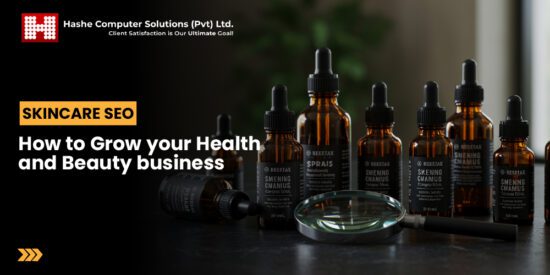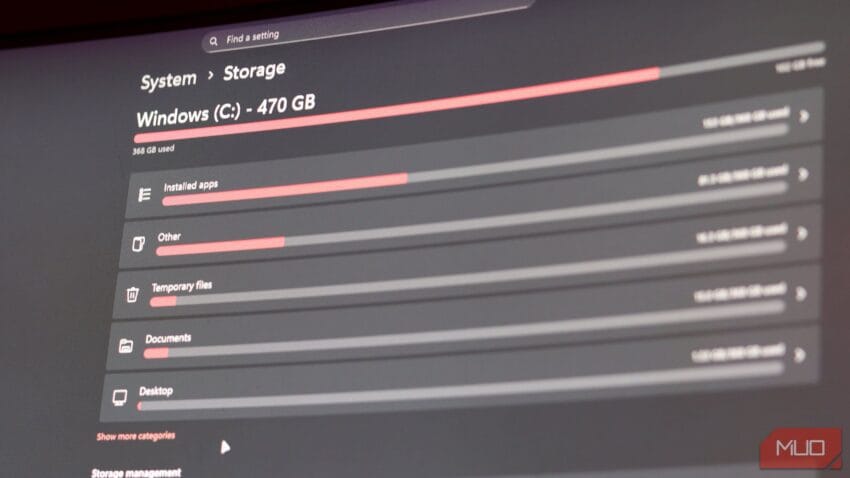
i set up automatic pc cleanups so — Automatic PC cleanups can help maintain your computer's performance without requiring constant manual intervention..
Automatic PC cleanups can help maintain your computer’s performance without requiring constant manual intervention.
I Set Up Automatic PC Cleanups So I Never Have to Think About It
Computers often accumulate temporary files and other unnecessary data that can slow down performance. Regular maintenance can be time-consuming, and many users find it challenging to keep their systems clean. Fortunately, automatic cleanups provide a solution, allowing users to maintain their computers effortlessly. In this article, we will explore how to set up automatic PC cleanups and the benefits they offer.
Understanding the Need for Automatic Cleanups
Over time, computers collect various types of junk files, including:
- Temporary files created by applications
- Cache files from web browsers
- Old system restore points
- Unwanted software remnants
These files can take up valuable disk space and negatively impact system performance. By implementing automatic cleanups, users can ensure that their computers remain efficient without having to remember to perform these tasks manually.
Benefits of Automatic PC Cleanups
Setting up automatic cleanups offers several advantages:
- Time-Saving: Users can save time by automating the cleanup process, allowing them to focus on more important tasks.
- Improved Performance: Regular cleanups help maintain optimal system performance by freeing up disk space and reducing clutter.
- Reduced Manual Effort: Users no longer need to remember to perform cleanups, as the system takes care of it automatically.
- Customization: Many cleanup tools allow users to customize what files to delete and when to perform cleanups.
How to Set Up Automatic Cleanups
Setting up automatic cleanups can vary depending on the operating system and the tools available. Below are general steps for both Windows and macOS users.
For Windows Users
Windows offers built-in tools for automatic cleanups, such as Disk Cleanup and Storage Sense. Here’s how to set them up:
Using Disk Cleanup
- Open the Start menu and type “Disk Cleanup” in the search bar.
- Select the drive you want to clean (usually C:).
- Click “OK” and wait for the tool to calculate how much space you can free up.
- Select the file types you want to delete, such as temporary files and system files.
- Click “OK” and then “Delete Files” to confirm.
Enabling Storage Sense
- Go to Settings by pressing Windows + I.
- Select “System” and then “Storage.”
- Toggle on “Storage Sense.”
- Click on “Configure Storage Sense or run it now” to adjust settings.
- Choose how often you want Storage Sense to run and what files to delete.
For macOS Users
macOS also includes built-in tools for automatic cleanups. Here’s how to use them:
Using Optimize Storage
- Click on the Apple menu and select “About This Mac.”
- Go to the “Storage” tab and click “Manage.”
- Select “Optimize Storage” to enable automatic removal of movies and TV shows you’ve already watched.
- Review other options, such as “Empty Trash Automatically” and “Reduce Clutter,” to further optimize storage.
Third-Party Cleanup Tools
In addition to built-in tools, several third-party applications can help automate PC cleanups. Some popular options include:
- CCleaner: A widely-used tool that allows users to schedule cleanups and customize what files to delete.
- BleachBit: An open-source alternative that offers advanced cleaning options and the ability to automate tasks.
- Glary Utilities: A comprehensive system optimization tool that includes an automatic cleanup feature.
Best Practices for Automatic Cleanups
While automatic cleanups can be beneficial, following best practices can help ensure optimal results:
- Regularly Review Settings: Periodically check your cleanup settings to ensure they align with your current needs.
- Backup Important Files: Always back up important data before performing cleanups to avoid accidental loss.
- Monitor System Performance: Keep an eye on system performance to determine if your cleanup settings are effective.
- Stay Informed: Keep up with updates for your cleanup tools to take advantage of new features and improvements.
Conclusion
Automatic PC cleanups are an effective way to maintain your computer’s performance without the hassle of manual intervention. By utilizing built-in tools or third-party applications, users can set up a system that keeps their devices running smoothly. With the right setup, you can enjoy a cleaner, faster computer without having to think about it constantly.
Source: Original reporting
Further reading: related insights.
Was this helpful?
Last Modified: August 17, 2025 at 2:14 pm
4 views