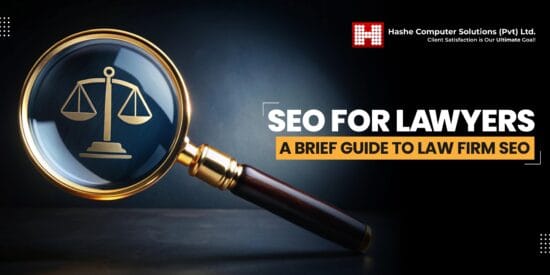how to turn your samsung galaxy tab Samsung’s DeX feature allows users to transform their Galaxy Tab into a laptop-like experience, enhancing productivity and versatility.
how to turn your samsung galaxy tab
Understanding Samsung DeX
Samsung DeX, short for “Desktop Experience,” is a feature that enables users to connect their Samsung devices, such as smartphones and tablets, to a larger display and utilize a desktop-like interface. Initially launched with the Galaxy S8 and S8+, DeX has evolved significantly, offering a seamless transition from mobile to desktop environments. This feature is particularly beneficial for users who require a portable yet powerful computing solution.
What You Need to Get Started
To utilize Samsung DeX effectively, you will need the following:
- A compatible Samsung Galaxy Tab: Most recent models, including the Galaxy Tab S series, support DeX.
- A monitor or TV: Any display with an HDMI port will work.
- A USB-C to HDMI adapter or cable: This is essential for connecting your tablet to the display.
- A keyboard and mouse: While you can use the tablet’s touchscreen, a keyboard and mouse will enhance the experience significantly.
Setting Up Your Galaxy Tab for DeX
Setting up DeX is a straightforward process. Follow these steps to get started:
- Connect your Galaxy Tab to the monitor: Use the USB-C to HDMI adapter or cable to link your tablet to the display.
- Launch DeX: Once connected, swipe down from the top of the screen and tap on the DeX icon. This will activate the DeX mode.
- Connect your keyboard and mouse: You can connect these devices via Bluetooth or USB. If using Bluetooth, ensure they are in pairing mode.
Once these steps are completed, your Galaxy Tab will display a desktop interface, allowing you to use apps in a more traditional manner.
Exploring the DeX Interface
The DeX interface resembles a conventional desktop environment, featuring a taskbar, app drawer, and the ability to open multiple windows. This setup allows for multitasking, making it easier to manage various tasks simultaneously. Here’s a closer look at the interface components:
Taskbar
The taskbar at the bottom of the screen provides quick access to frequently used applications, notifications, and system settings. Users can pin their favorite apps for easy access, similar to a traditional desktop experience. The taskbar also includes a system tray for quick settings adjustments, such as Wi-Fi and Bluetooth connections.
App Drawer
The app drawer houses all installed applications, allowing users to launch apps with a single click. Users can organize apps into folders, making it easier to find specific applications quickly. The app drawer supports both mobile and desktop versions of apps, providing a versatile experience.
Multitasking Capabilities
One of the standout features of DeX is its multitasking capabilities. Users can open multiple windows and resize them according to their preferences. This functionality allows for side-by-side app usage, making it easier to compare documents, take notes, or conduct research while maintaining communication through email or messaging apps.
Enhancing Productivity with DeX
Samsung DeX is designed to enhance productivity, making it an ideal solution for professionals and students alike. Here are several ways to maximize your productivity while using DeX:
Utilizing Office Applications
With DeX, users can access full desktop versions of popular office applications such as Microsoft Office and Google Workspace. This capability allows for more robust document editing, spreadsheet manipulation, and presentation creation. The larger screen real estate and keyboard support make it easier to work on complex tasks that would be cumbersome on a mobile device.
Seamless File Management
File management is simplified in DeX mode. Users can easily transfer files between their Galaxy Tab and external storage devices, such as USB drives or external hard disks. The drag-and-drop functionality allows for quick organization of files and folders, streamlining workflows.
Using DeX for Video Conferencing
In today’s remote work environment, video conferencing has become essential. DeX supports various video conferencing applications, allowing users to participate in meetings with a larger screen and better audio quality. The ability to share screens and collaborate in real-time enhances communication and teamwork.
Customizing Your DeX Experience
Samsung provides several customization options to tailor the DeX experience to individual preferences. Users can adjust settings such as display resolution, keyboard shortcuts, and app layouts to create a more personalized workspace.
Display Settings
DeX allows users to modify display settings, including resolution and orientation. Users can choose between different resolutions to optimize performance based on their specific needs. For instance, increasing the resolution can enhance visual clarity, while lowering it may improve performance for less demanding tasks.
Keyboard Shortcuts
Keyboard shortcuts can significantly enhance navigation efficiency. Samsung provides a list of keyboard shortcuts that mimic traditional desktop environments, allowing users to perform tasks quickly without relying solely on the mouse. Familiarizing yourself with these shortcuts can save time and improve overall productivity.
App Layouts
Users can customize how apps are displayed within DeX. For example, you can choose to have apps open in separate windows or in a single window with tabs. This flexibility allows users to create a workspace that suits their workflow, whether they prefer a clutter-free environment or a more traditional desktop setup.
Potential Limitations of Samsung DeX
While Samsung DeX offers numerous advantages, it is essential to acknowledge its limitations. Understanding these constraints can help users set realistic expectations and make informed decisions about their computing needs.
App Compatibility
Not all applications are optimized for DeX. While many popular apps work seamlessly, some may not provide the same functionality as their desktop counterparts. Users may encounter limitations with specific applications, particularly those that require extensive processing power or specialized features.
Performance Constraints
Although DeX provides a desktop-like experience, it is still reliant on the hardware capabilities of the Galaxy Tab. Users engaged in resource-intensive tasks, such as video editing or gaming, may find performance lacking compared to traditional laptops or desktops. It is crucial to assess your computing needs before relying solely on DeX for demanding tasks.
Conclusion
Samsung DeX represents a significant advancement in mobile computing, allowing users to transform their Galaxy Tab into a versatile productivity tool. By understanding how to set up and utilize DeX effectively, users can enhance their workflow and achieve a desktop-like experience on the go. While there are limitations to consider, the benefits of DeX make it a compelling option for those seeking a portable yet powerful computing solution.
Source: Original report
Was this helpful?
Last Modified: September 4, 2025 at 11:13 pm
1 views