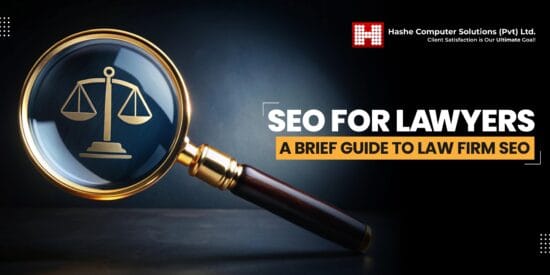how to turn off autoplay on your Users can now disable autoplay for videos and GIFs across various social media platforms, enhancing their browsing experience.
how to turn off autoplay on your
Understanding Autoplay Features
Autoplay features on social media platforms have become a common aspect of user experience. These features automatically play videos and GIFs as users scroll through their feeds, often without any user interaction. While this can enhance engagement and provide a seamless viewing experience, it can also lead to unintended data usage, distractions, and even frustration for some users. Understanding how to manage these settings is essential for those who prefer a more controlled browsing experience.
Why Disable Autoplay?
There are several reasons why users might want to turn off autoplay on their social media feeds:
- Data Usage: Autoplay can consume significant amounts of mobile data, especially for users who are not connected to Wi-Fi. Videos can be data-heavy, and for those on limited data plans, this can lead to unexpected charges.
- Battery Life: Continuous video playback can drain battery life more quickly. Disabling autoplay can help conserve battery, particularly for users who rely on their devices throughout the day.
- Distraction: Autoplay can be distracting, especially in environments where users are trying to focus. Turning off this feature can create a more peaceful browsing experience.
- Content Control: Users may prefer to choose what they watch rather than having content automatically play. This allows for a more personalized experience.
How to Turn Off Autoplay on Various Platforms
Facebook allows users to manage autoplay settings easily. Here’s how to turn off autoplay on the platform:
- Open the Facebook app or website and log into your account.
- Click on the downward arrow in the top right corner (on desktop) or tap the three horizontal lines (on mobile).
- Select Settings & Privacy, then click on Settings.
- Scroll down to the Media and Contacts section.
- Find the Autoplay option and select Never Autoplay Videos.
Once this setting is adjusted, videos will no longer play automatically as you scroll through your feed.
Instagram also provides users with the option to disable autoplay for videos. Here’s how to do it:
- Open the Instagram app and log into your account.
- Tap on your profile icon in the bottom right corner.
- Tap the three horizontal lines in the top right corner to access the menu.
- Select Settings.
- Go to Account and then tap on Cellular Data Use.
- Toggle the Use Less Data option to prevent videos from autoplaying.
By following these steps, users can ensure that videos only play when they choose to do so.
X (formerly Twitter)
On X, users can manage autoplay settings through their account settings. Here’s how:
- Open the X app or website and log into your account.
- Click on your profile icon or the More option in the sidebar.
- Select Settings and Privacy.
- Navigate to Accessibility, display, and languages.
- Click on Data usage.
- Under Video Autoplay, select Never.
This adjustment will stop videos from playing automatically as you scroll through your timeline.
Threads
Threads, a newer platform, also allows users to manage autoplay settings. Here’s how to turn it off:
- Open the Threads app and log into your account.
- Tap on your profile icon in the top left corner.
- Go to Settings.
- Select Media.
- Find the Autoplay option and choose Never Autoplay Videos.
Disabling autoplay on Threads can enhance the user experience, especially for those who prefer to control their media consumption.
Implications of Disabling Autoplay
Turning off autoplay can have several implications for both users and platforms:
- User Experience: Users who disable autoplay often report a more enjoyable and less distracting experience. This can lead to longer engagement times as users are more likely to interact with content they have chosen to play.
- Content Creators: For content creators, autoplay can drive views and engagement. Disabling this feature may impact their reach and visibility, as users may not see their videos unless they actively choose to play them.
- Advertising: Many platforms rely on video ads for revenue. If users disable autoplay, it could affect ad performance and revenue generation for these platforms. Advertisers may need to adjust their strategies to account for this change in user behavior.
Stakeholder Reactions
The decision to disable autoplay has garnered mixed reactions from various stakeholders:
- Users: Many users have welcomed the option to disable autoplay, citing concerns over data usage and distractions. For these individuals, having control over their media consumption is a significant benefit.
- Content Creators: Some content creators express concern that disabling autoplay may reduce their visibility and engagement. They argue that autoplay can be a powerful tool for reaching new audiences and increasing view counts.
- Advertisers: Advertisers may view the option to disable autoplay as a challenge. They often rely on video ads to capture user attention, and a reduction in autoplay views could impact their return on investment.
Conclusion
Disabling autoplay on social media platforms is a straightforward process that can significantly enhance user experience. By following the steps outlined for Facebook, Instagram, X, and Threads, users can take control of their feeds and enjoy a more tailored browsing experience. While the implications of this feature extend to content creators and advertisers, the growing demand for user control suggests that platforms will continue to adapt to meet user preferences.
Source: Original report
Was this helpful?
Last Modified: September 11, 2025 at 2:41 am
0 views