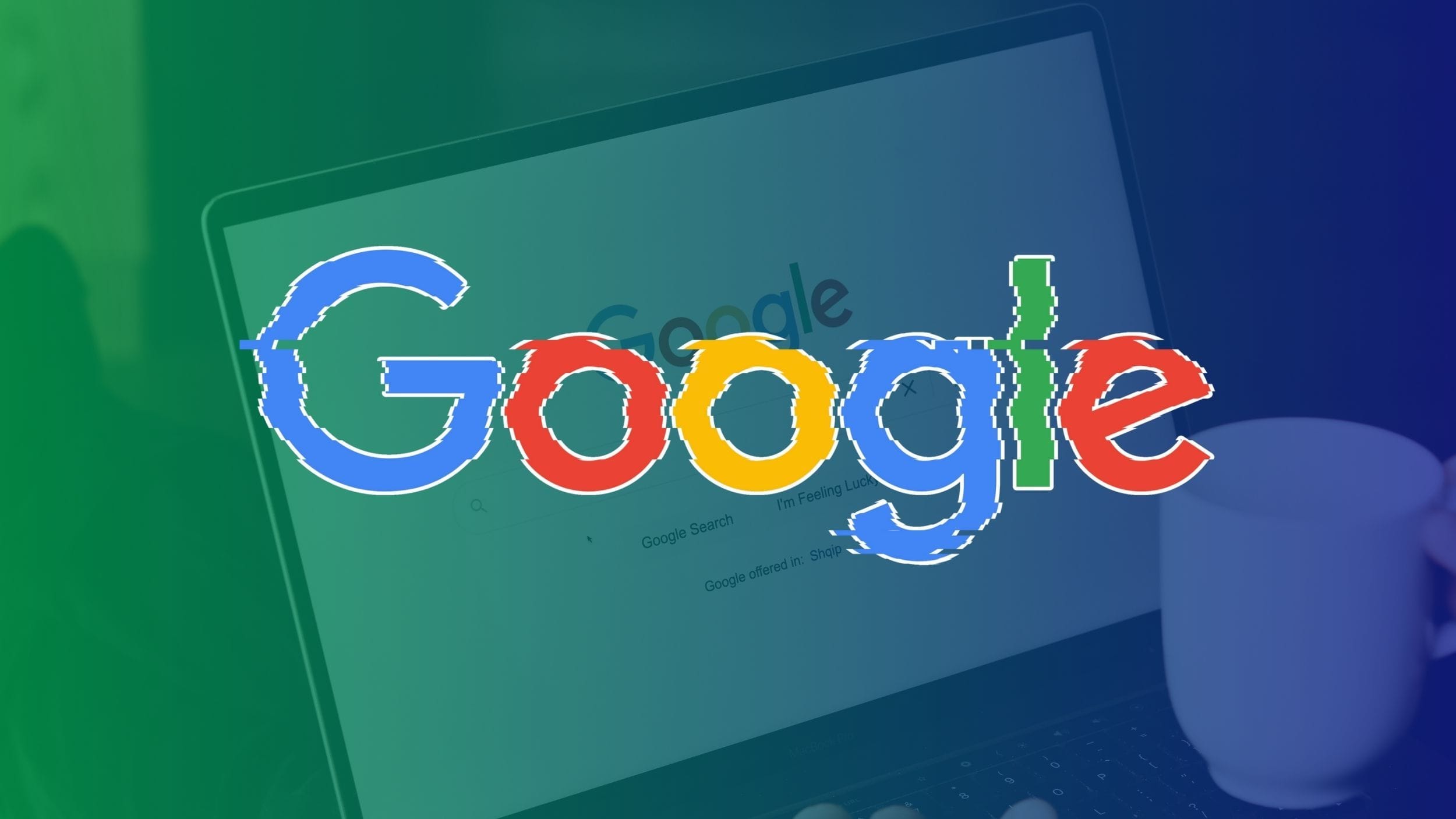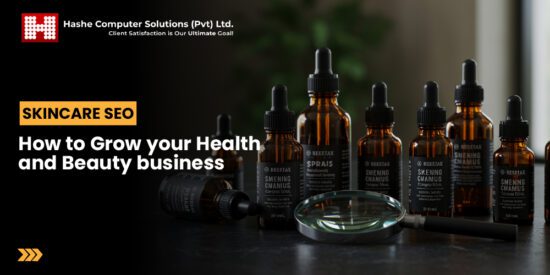how to stop apps from sleeping on Android users often face issues with low-priority apps entering sleep mode, which can hinder functionality and performance.
how to stop apps from sleeping on
Understanding App Sleep Mode on Android
Android’s app management system is designed to optimize battery life and performance by putting low-priority apps into a sleep state. This feature is particularly beneficial for users who rely on their devices for extended periods without access to charging. However, while this mechanism helps conserve battery, it can also lead to frustrations when apps fail to perform as expected after being put to sleep.
What Triggers App Sleep Mode?
Android employs a variety of algorithms to determine which apps should be prioritized and which should be allowed to sleep. Factors that influence this decision include:
- Usage Patterns: Apps that are not frequently used or accessed are more likely to be sent to sleep mode.
- Background Activity: Applications that run background processes without user interaction may be deemed low-priority.
- Battery Optimization Settings: Android’s built-in battery optimization features can automatically restrict background activity for certain apps.
Understanding these triggers is essential for users who want to maintain the functionality of specific applications, especially those that require real-time updates, such as messaging or navigation apps.
Implications of Apps Sleeping on Performance
The implications of apps entering sleep mode can vary significantly based on the type of application and its intended use. For instance, communication apps like WhatsApp or Slack may not deliver timely notifications if they are put to sleep, leading to missed messages and delayed responses. Similarly, navigation apps may fail to provide real-time traffic updates, which can affect travel plans.
Common Scenarios Affected by App Sleep Mode
Several scenarios illustrate the potential drawbacks of apps sleeping on Android:
- Messaging Delays: Users may notice delays in receiving messages or notifications if their messaging apps are not active.
- Location Services: Apps that rely on GPS may not function correctly, leading to inaccurate location tracking.
- Streaming Services: Music or video streaming apps may pause unexpectedly if they are put to sleep during playback.
These scenarios highlight the importance of managing app sleep settings to ensure a seamless user experience.
How to Prevent Apps from Sleeping on Android
Fortunately, Android provides several methods to prevent apps from entering sleep mode. Users can customize settings to ensure that critical applications remain active in the background. Below are detailed steps to manage app sleep settings effectively.
Adjusting Battery Optimization Settings
One of the primary ways to prevent apps from sleeping is by adjusting the battery optimization settings. Here’s how to do it:
- Open the Settings app on your Android device.
- Scroll down and select Battery.
- Tap on Battery optimization or App battery saver depending on your device.
- Here, you will see a list of apps. Select the app you want to keep awake.
- Choose Don’t optimize to prevent the app from sleeping.
This method allows users to prioritize specific applications while still benefiting from battery optimization for others.
Using Developer Options
For more advanced users, enabling developer options can provide additional control over app behavior. Here’s how to access developer options:
- Go to Settings.
- Scroll down to About phone.
- Find Build number and tap it seven times to unlock developer options.
- Return to the main settings menu and select System, then Developer options.
- Look for options related to background process limits and adjust them according to your needs.
While this method offers more granular control, it is recommended for users who are comfortable navigating advanced settings.
Managing App Permissions
Another effective way to keep apps active is by managing their permissions. Some apps may require specific permissions to function correctly in the background. To manage app permissions:
- Open the Settings app.
- Select Apps or Applications.
- Choose the app you want to modify.
- Tap on Permissions and enable any necessary permissions that may affect background activity.
Ensuring that apps have the necessary permissions can help maintain their functionality and prevent them from being put to sleep prematurely.
Stakeholder Reactions and User Feedback
The introduction of app sleep mode has garnered mixed reactions from users and developers alike. While many appreciate the battery-saving benefits, others express frustration over the unintended consequences of apps not functioning as intended.
User Experiences
Feedback from users highlights a variety of experiences:
- Positive Feedback: Many users appreciate the extended battery life that comes from apps being put to sleep, especially during long trips or workdays.
- Negative Feedback: Conversely, users have reported issues with missed notifications and delayed app responses, particularly for critical applications.
This dichotomy in user experiences underscores the need for customizable settings that allow users to tailor app behavior according to their preferences.
Developer Perspectives
Developers have also weighed in on the implications of app sleep mode. Many argue that while battery optimization is crucial, it should not come at the cost of app performance. They advocate for a balanced approach that allows users to choose which apps remain active without compromising battery life.
Conclusion
Managing app sleep mode on Android devices is essential for ensuring that critical applications function as intended. By understanding the triggers for app sleep, adjusting battery optimization settings, utilizing developer options, and managing app permissions, users can maintain the performance of their favorite apps while still enjoying the benefits of extended battery life. As Android continues to evolve, it is likely that future updates will provide even more refined controls for app management, catering to the diverse needs of its user base.
Source: Original report
Was this helpful?
Last Modified: September 23, 2025 at 12:49 am
3 views