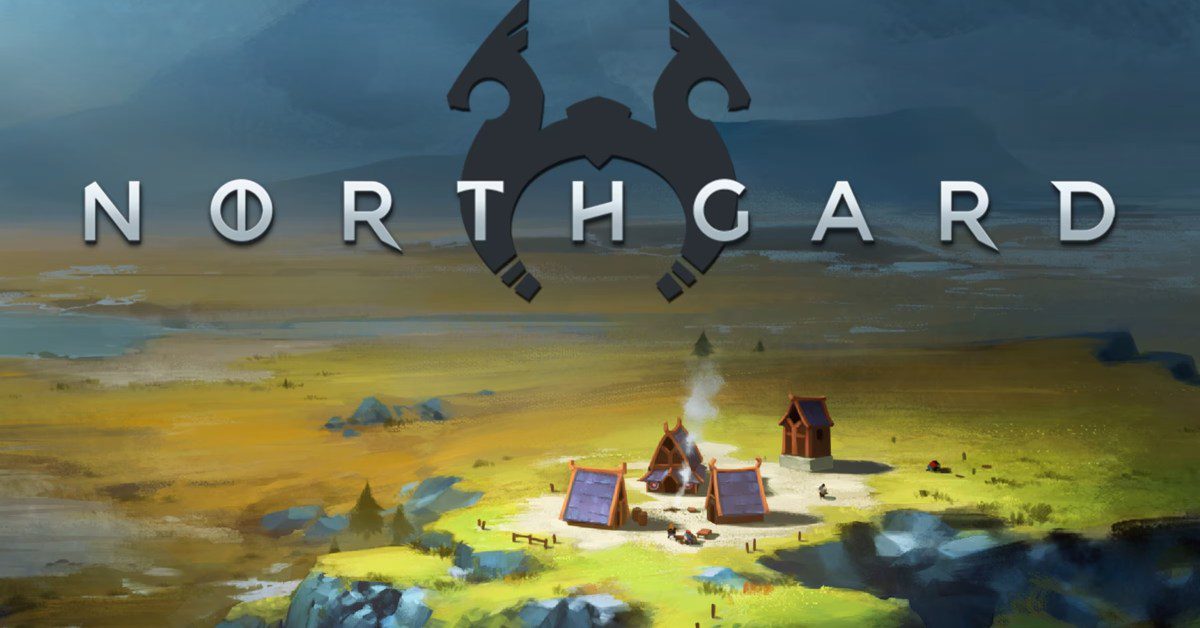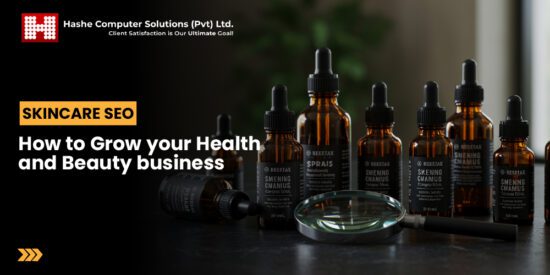add pixel contacts to your do not Google Pixel users can now customize their Do Not Disturb settings to ensure that important contacts can still reach them while the feature is activated.
add pixel contacts to your do not
Understanding Do Not Disturb on Google Pixel
The Do Not Disturb (DND) feature on Google Pixel devices is designed to help users minimize distractions by silencing notifications, calls, and alerts. While this feature can be beneficial in various situations—such as during meetings, while sleeping, or when focusing on important tasks—it can also inadvertently block communications from essential contacts. This can lead to missed alerts from family, friends, or colleagues, which may be critical in certain situations.
To address this issue, Google has implemented an allowlist feature that enables users to select specific contacts who can bypass the DND settings. This allows for a more tailored experience, ensuring that important communications are not missed while still enjoying the benefits of a quieter environment.
How to Add Contacts to Your Allowlist
Adding contacts to your Do Not Disturb allowlist on a Google Pixel device is a straightforward process. Follow these steps to ensure that your important contacts can still reach you when DND is activated:
Step 1: Access Settings
Begin by unlocking your Pixel device and navigating to the home screen. From there, locate the “Settings” app, which is typically represented by a gear icon. Tap on the icon to open the settings menu.
Step 2: Find Sound & Vibration
Within the Settings menu, scroll down until you find the “Sound & vibration” option. This section contains various audio settings, including the Do Not Disturb feature. Tap on “Sound & vibration” to proceed.
Step 3: Select Do Not Disturb
Once you are in the Sound & vibration section, look for the “Do Not Disturb” option. Tapping on this will take you to the DND settings, where you can customize how the feature operates.
Step 4: Configure Allowlist Settings
In the Do Not Disturb settings, you will see several options for customizing the feature. Look for the “People” or “Allow exceptions” section, which allows you to manage which contacts can reach you during DND. Tap on this option to continue.
Step 5: Add Contacts
In the People section, you will have the option to add specific contacts to your allowlist. You can typically choose from your contacts list or enter a phone number manually. Select the contacts you wish to add, ensuring they are the individuals you want to receive alerts from while DND is active.
Step 6: Save Your Changes
After selecting the desired contacts, make sure to save your changes. This may involve tapping a “Save” or “Done” button, depending on your device’s interface. Once saved, your allowlist will be active, allowing the selected contacts to reach you even when Do Not Disturb is turned on.
Implications of Using the Allowlist Feature
The ability to customize the Do Not Disturb feature through an allowlist has several implications for users. It enhances the overall user experience by providing a balance between maintaining focus and ensuring important communications are not missed. Here are some key implications:
- Improved Communication: By allowing specific contacts to bypass DND, users can maintain essential communication lines, especially in urgent situations.
- Enhanced Focus: Users can enjoy a quieter environment without the fear of missing critical alerts, allowing for better concentration on tasks at hand.
- Personalization: The allowlist feature provides a personalized approach to managing notifications, catering to individual user needs and preferences.
Stakeholder Reactions
The introduction of the allowlist feature has garnered positive feedback from various stakeholders, including users, tech analysts, and industry experts. Many users have expressed appreciation for the added flexibility and control over their notification settings. Tech analysts have noted that this feature aligns with broader trends in mobile technology, where personalization and user control are increasingly prioritized.
Moreover, industry experts have highlighted the importance of such features in enhancing user satisfaction and engagement. As smartphones become integral to daily life, the ability to manage notifications effectively is seen as a crucial aspect of user experience.
Additional Features of Do Not Disturb
In addition to the allowlist feature, Google Pixel’s Do Not Disturb settings offer several other functionalities that enhance its usability. Understanding these features can help users make the most of their DND experience:
Scheduled Do Not Disturb
Google Pixel devices allow users to schedule Do Not Disturb periods. This feature is particularly useful for individuals who have regular routines, such as work hours or sleep schedules. By setting specific times for DND to activate automatically, users can ensure they are not disturbed during critical periods without needing to remember to turn the feature on and off manually.
Customizable Notifications
Users can customize which notifications are silenced during DND. This includes options for allowing alarms, reminders, and even certain app notifications. This level of customization ensures that users can tailor their DND experience to suit their specific needs.
Visual Indicators
When Do Not Disturb is activated, Google Pixel devices provide visual indicators, such as a moon icon in the status bar. This allows users to quickly ascertain whether DND is active, helping them manage their notifications effectively.
Best Practices for Using Do Not Disturb
To maximize the benefits of the Do Not Disturb feature, users should consider the following best practices:
- Regularly Update Your Allowlist: As your relationships and priorities change, it’s important to regularly review and update your allowlist to ensure it reflects your current needs.
- Utilize Scheduled DND: Take advantage of the scheduling feature to automate your DND settings, ensuring you remain undisturbed during key times.
- Communicate with Contacts: Inform important contacts that they are on your allowlist, so they understand they can reach you during DND periods.
Conclusion
The Do Not Disturb feature on Google Pixel devices, enhanced by the allowlist capability, offers users a powerful tool for managing their notifications and communications. By allowing specific contacts to bypass DND settings, users can maintain essential lines of communication while enjoying a quieter environment. As technology continues to evolve, features like these reflect a growing emphasis on personalization and user control, making smartphones more adaptable to individual lifestyles.
Source: Original report
Was this helpful?
Last Modified: September 24, 2025 at 4:43 am
2 views