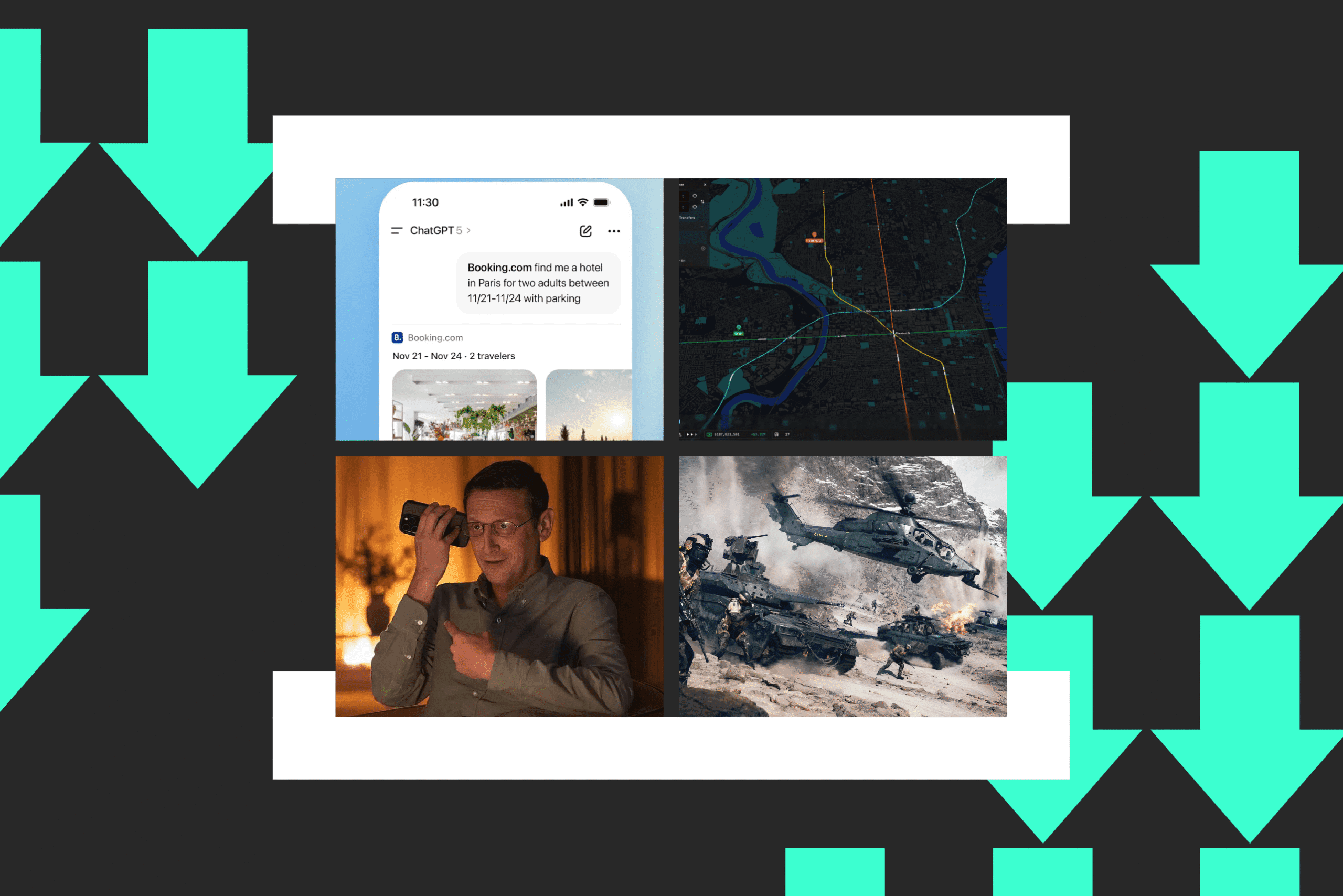7 samsung camera tricks i wish i The Samsung Galaxy phone boasts a powerful camera system, yet many users only utilize a fraction of its capabilities.
7 samsung camera tricks i wish i
Unveiling the Power of Your Samsung Galaxy Camera
Samsung has consistently pushed the boundaries of smartphone photography, equipping its Galaxy line with advanced camera technology. From high-resolution sensors to sophisticated software features, the Galaxy camera is designed to deliver stunning images and videos. However, many users remain unaware of the full potential of their devices. This article explores seven essential camera tricks that can enhance your photography experience, allowing you to capture moments like a pro.
1. Utilize Pro Mode for Advanced Control
Pro Mode is a feature that allows users to take full control of their camera settings, similar to a DSLR. This mode is particularly beneficial for photography enthusiasts who want to fine-tune their images. In Pro Mode, users can adjust parameters such as ISO, shutter speed, white balance, and focus manually.
To access Pro Mode, open the Camera app and swipe to the “More” section. Select “Pro” from the options available. Once in Pro Mode, you can:
- Adjust ISO: Lower ISO settings are ideal for bright conditions, while higher settings are useful in low light.
- Control Shutter Speed: A slower shutter speed can create motion blur, while a faster speed freezes action.
- Set White Balance: Adjusting white balance can help achieve accurate colors in various lighting conditions.
- Manual Focus: Fine-tune focus for precise control over your subject.
By mastering Pro Mode, users can elevate their photography skills and achieve professional-quality results.
2. Explore the Night Mode for Low-Light Photography
Night Mode is a game-changer for capturing images in low-light conditions. This feature utilizes advanced algorithms to enhance brightness and detail, resulting in clearer and more vibrant photos. When activated, Night Mode takes multiple exposures and combines them to produce a well-lit image.
To use Night Mode, simply open the Camera app and select the “Night” option. Here are some tips for maximizing its effectiveness:
- Stabilize Your Phone: Use a tripod or rest your phone on a stable surface to prevent blurriness.
- Keep Still: Remain as still as possible while the camera captures multiple frames.
- Experiment with Different Scenes: Night Mode works well for cityscapes, landscapes, and even indoor settings.
With Night Mode, users can capture stunning images that were previously difficult to achieve in low-light environments.
3. Leverage the Super Steady Feature for Smooth Videos
For those who enjoy videography, the Super Steady feature is invaluable. This technology employs advanced stabilization techniques to reduce shake and produce smooth, cinematic footage. Whether you’re recording a family event or an action-packed adventure, Super Steady ensures your videos look professional.
To activate Super Steady, open the Camera app and switch to video mode. Tap the Super Steady icon to enable the feature. Here are some tips for optimal results:
- Keep Your Hands Steady: While Super Steady helps reduce shake, keeping your hands as steady as possible will enhance the effect.
- Use a Gimbal: For even smoother footage, consider using a gimbal stabilizer.
- Plan Your Shots: Think about your movements and try to maintain a consistent pace while recording.
By utilizing Super Steady, users can create high-quality videos that capture the essence of their experiences.
4. Take Advantage of Live Focus for Portraits
Live Focus is a feature that allows users to create stunning portrait shots with a professional-looking bokeh effect. This feature blurs the background while keeping the subject in sharp focus, making it ideal for portraits and close-ups.
To use Live Focus, select the “Live Focus” mode in the Camera app. Users can adjust the level of background blur before taking the shot. Here are some tips for achieving the best results:
- Choose the Right Background: A simple, uncluttered background will enhance the bokeh effect.
- Maintain Distance: Keep a reasonable distance between the subject and the background for optimal blur.
- Experiment with Different Levels of Blur: Adjust the blur level to find the perfect balance for your shot.
Live Focus can transform ordinary portraits into stunning works of art, making it a must-try feature for Samsung Galaxy users.
5. Use the Single Take Mode for Creative Shots
Single Take Mode is an innovative feature that allows users to capture multiple photos and videos with just one press of the shutter button. This mode uses AI to analyze the scene and automatically takes various shots, including photos, videos, and boomerangs, ensuring you don’t miss a moment.
To access Single Take Mode, swipe to the “Single Take” option in the Camera app. Here are some tips for making the most of this feature:
- Capture Dynamic Moments: Single Take is perfect for events where action is happening, such as parties or sports.
- Experiment with Different Angles: Move around your subject to capture various perspectives.
- Review Your Shots: After using Single Take, review the generated content to select your favorites.
This feature provides a fun and efficient way to document experiences without the need to choose a specific mode beforehand.
6. Master the Hyperlapse Feature for Unique Time-Lapse Videos
The Hyperlapse feature allows users to create stunning time-lapse videos effortlessly. This mode captures footage at a faster frame rate, condensing hours of action into a short clip. It’s perfect for documenting long events, such as sunsets or bustling city scenes.
To use Hyperlapse, open the Camera app and select the “Hyperlapse” mode. Here are some tips for creating captivating time-lapse videos:
- Choose a Stable Surface: A stable surface or tripod will help maintain a steady shot.
- Plan Your Shot: Consider the movement in your scene and how it will translate into a time-lapse.
- Experiment with Speed: Adjust the speed settings to find the perfect pace for your video.
Hyperlapse can add a dynamic element to your video collection, showcasing the passage of time in a visually appealing way.
7. Utilize the Quick Share Feature for Easy Sharing
In today’s digital age, sharing photos and videos quickly is essential. The Quick Share feature allows users to share their media with friends and family seamlessly. This feature utilizes Wi-Fi Direct technology to transfer files without the need for an internet connection.
To use Quick Share, select the photo or video you wish to share, tap the share icon, and choose Quick Share from the options. Here are some tips for efficient sharing:
- Ensure Wi-Fi Direct is Enabled: Make sure both devices have Wi-Fi Direct enabled for a successful transfer.
- Keep Devices Close: Maintain proximity between devices for faster sharing.
- Organize Your Media: Keep your photos and videos organized for quick access when sharing.
Quick Share simplifies the process of sharing memories, making it easier to connect with loved ones.
Conclusion
The Samsung Galaxy camera is a powerful tool that offers a plethora of features designed to enhance your photography and videography experience. By exploring and mastering these seven camera tricks, users can unlock the full potential of their devices, capturing stunning images and videos that tell their unique stories. Whether you are a casual photographer or a seasoned pro, these features can elevate your skills and help you create lasting memories.
As technology continues to evolve, staying informed about the latest features and techniques is essential for maximizing your smartphone’s capabilities. Embrace the power of your Samsung Galaxy camera and start capturing the world around you in new and exciting ways.
Source: Original report
Was this helpful?
Last Modified: October 12, 2025 at 4:41 pm
0 views