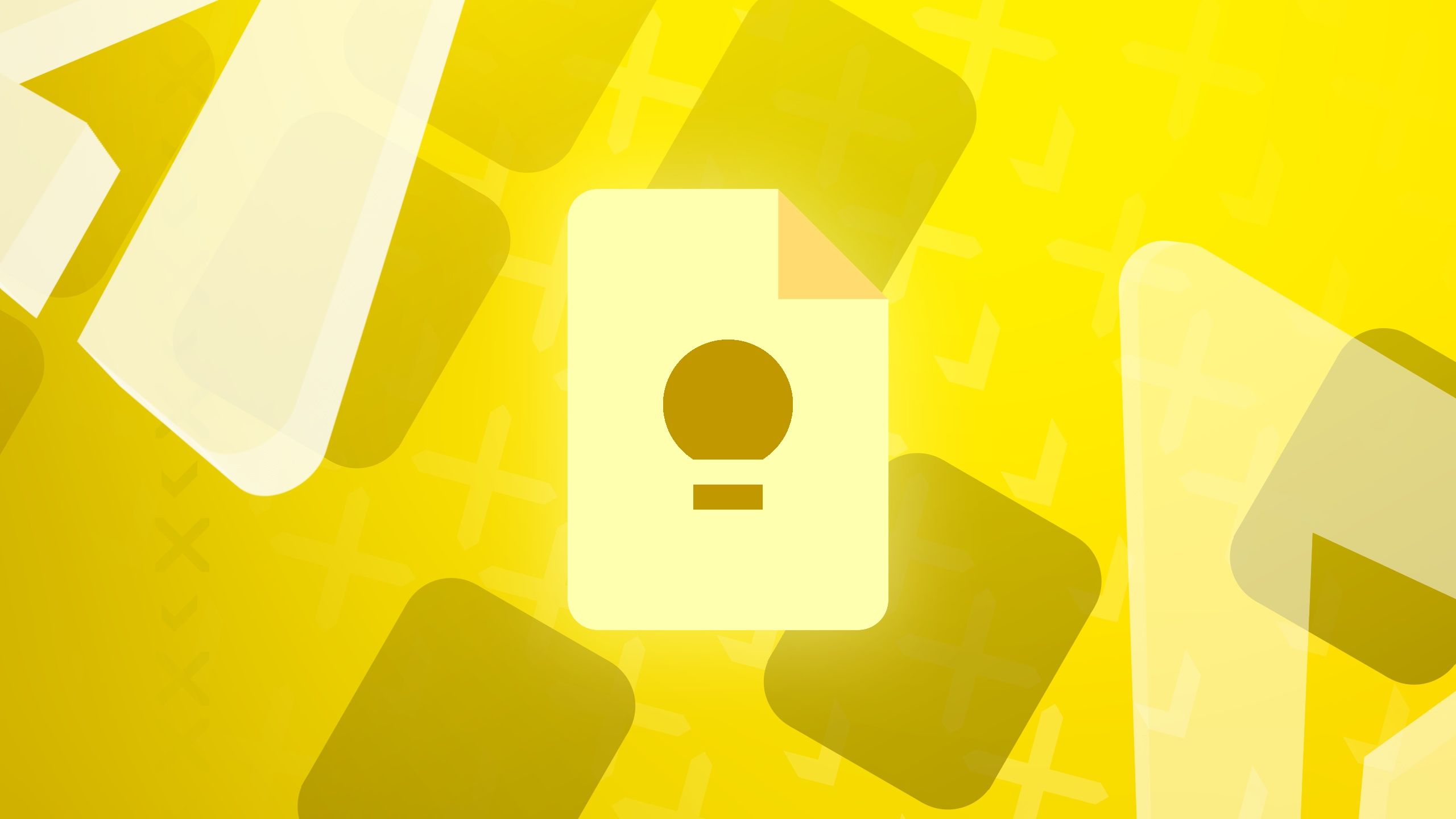6 hidden one ui 8 settings you Samsung’s One UI 8 introduces several hidden features that can enhance user experience on Samsung devices.
6 hidden one ui 8 settings you
Overview of One UI 8
Samsung’s One UI skin is designed to provide a unique and customizable experience for users of its smartphones. With the latest iteration, One UI 8, based on Android 16, Samsung has continued to refine its user interface, making it more intuitive and user-friendly. This version not only brings aesthetic changes but also introduces a variety of features that can significantly improve how users interact with their devices.
For those who have recently acquired a Samsung phone or are eagerly awaiting the update, One UI 8 offers a plethora of options that may not be immediately visible. This article will explore six hidden settings within One UI 8 that can enhance your smartphone experience, making it more personalized and efficient.
1. Enhanced Dark Mode
One of the standout features in One UI 8 is the enhanced Dark Mode. While many users are familiar with the basic Dark Mode option, this update allows for further customization. Users can now set Dark Mode to activate automatically based on the time of day or even according to specific apps.
How to Enable Enhanced Dark Mode
To access this feature, navigate to the Settings app, then select Display. Here, you will find the Dark Mode option. You can choose to schedule it based on sunset and sunrise times or set a custom schedule. Additionally, you can select which apps will utilize Dark Mode, providing a tailored experience that enhances readability and reduces eye strain.
2. Customizable Quick Settings Panel
The Quick Settings panel in One UI 8 has received a makeover, allowing for greater customization. Users can now rearrange the icons to prioritize the settings they use most frequently, making access quicker and more efficient.
Steps to Customize the Quick Settings Panel
To customize the Quick Settings panel, swipe down from the top of the screen to reveal the panel. Tap the three-dot menu in the upper right corner and select Edit buttons. From here, you can drag and drop icons to rearrange them according to your preferences. This feature is particularly useful for users who rely on certain settings, such as Wi-Fi, Bluetooth, or Do Not Disturb, allowing for a more streamlined experience.
3. Improved Privacy Settings
With growing concerns about privacy and data security, One UI 8 introduces improved privacy settings that empower users to take control of their personal information. This includes features that allow users to see which apps have accessed sensitive data, such as location and contacts.
Accessing Privacy Dashboard
To access the Privacy Dashboard, go to Settings and select Privacy. Here, you can view a detailed report of app permissions and their usage. This transparency enables users to make informed decisions about which apps they trust with their data. Additionally, users can revoke permissions directly from this dashboard, enhancing their control over personal information.
4. Advanced Battery Management
Battery life is a critical concern for smartphone users, and One UI 8 addresses this with advanced battery management features. The update includes options to monitor battery usage more effectively and optimize performance based on user habits.
Utilizing Battery Settings
To explore these features, navigate to Settings and select Battery and Device Care. Here, you will find options for Battery Usage, which provides insights into which apps consume the most power. Users can also enable Adaptive Battery, which learns your usage patterns and limits battery usage for apps that you rarely use. This feature can significantly extend battery life, especially for users who rely heavily on their devices throughout the day.
5. Focus Mode Enhancements
One UI 8 also introduces enhancements to Focus Mode, a feature designed to help users minimize distractions. This mode allows users to temporarily pause notifications from selected apps, enabling a more focused work or relaxation period.
Setting Up Focus Mode
To set up Focus Mode, go to Settings and select Digital Wellbeing and Parental Controls. From there, you can choose Focus Mode and select which apps to pause. Users can also set a schedule for when Focus Mode activates, making it easier to maintain productivity during work hours or to enjoy uninterrupted leisure time.
6. Customizable Lock Screen Shortcuts
Finally, One UI 8 allows users to customize lock screen shortcuts, providing quick access to frequently used apps without having to unlock the device. This feature can save time and streamline the user experience.
How to Customize Lock Screen Shortcuts
To customize these shortcuts, go to Settings, then Lock Screen. Here, you can select which apps appear as shortcuts on the lock screen. Users can choose from a variety of apps, ensuring that the most important ones are just a tap away, even when the phone is locked.
Conclusion
Samsung’s One UI 8 offers a range of hidden features that can significantly enhance the user experience on its smartphones. From improved privacy settings to customizable quick access options, these settings allow users to tailor their devices to better suit their needs. By exploring these features, users can unlock the full potential of their Samsung phones, making everyday tasks more efficient and enjoyable.
As technology continues to evolve, staying informed about updates and new features is essential for maximizing the functionality of your device. One UI 8 not only enhances the aesthetic appeal of Samsung smartphones but also prioritizes user control and customization, making it a noteworthy update for current and future Samsung users.
Source: Original report
Was this helpful?
Last Modified: September 23, 2025 at 6:46 pm
2 views