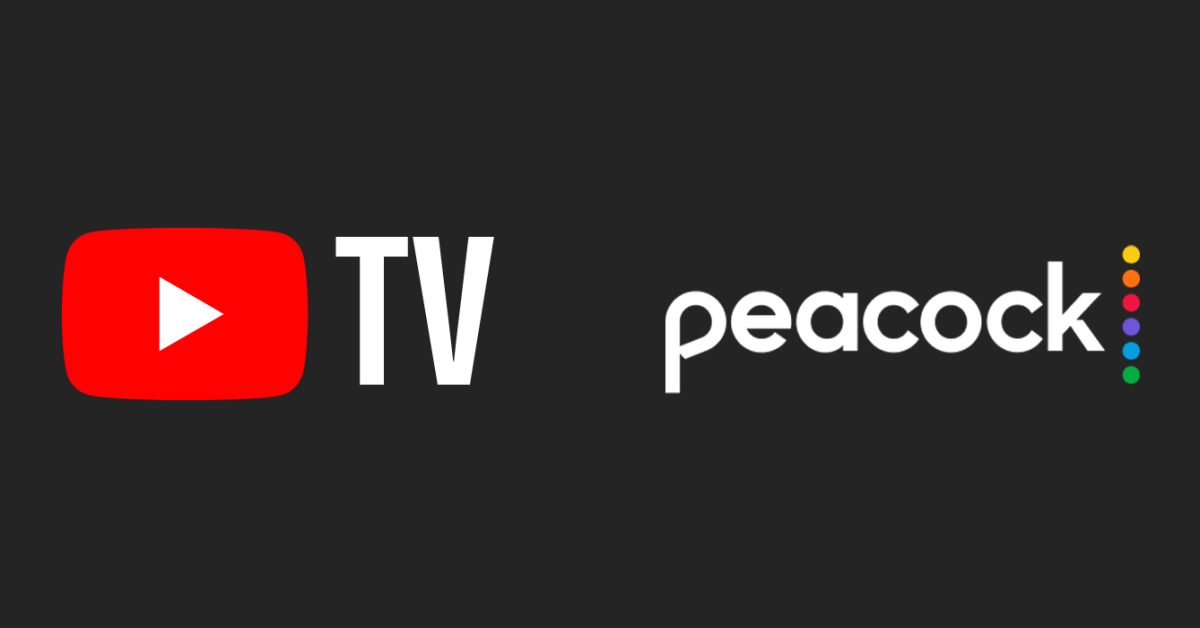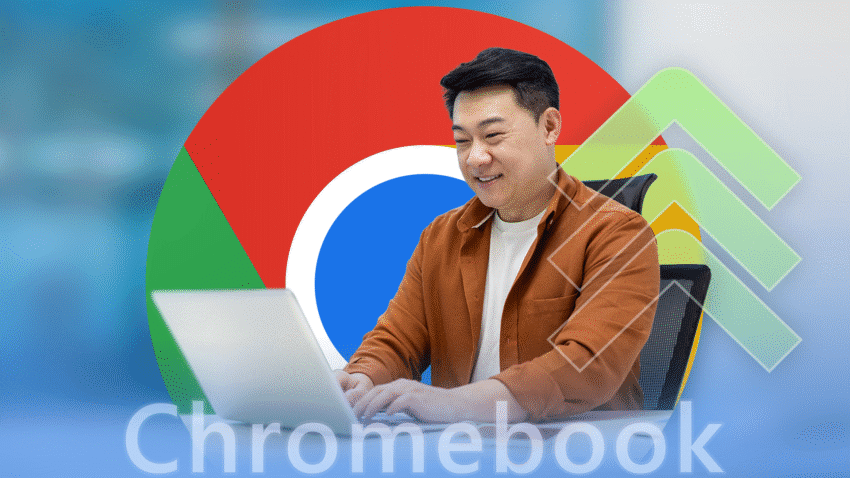
6 chromeos tricks that are my secret Despite common misconceptions, Chromebooks have evolved significantly, offering a range of productivity features that can enhance user efficiency.
6 chromeos tricks that are my secret
Understanding ChromeOS: A Brief Overview
Initially, many users viewed Chromebooks as merely “browsers in a box,” a perception rooted in the early iterations of ChromeOS. At that time, the operating system was primarily cloud-based, relying heavily on internet connectivity for functionality. However, as technology has advanced, so too has ChromeOS, transforming it into a robust platform capable of supporting a variety of applications and workflows.
Today, ChromeOS is not just about browsing the web; it has become a versatile operating system that supports Android apps, Linux applications, and even progressive web apps (PWAs). This evolution has made Chromebooks a viable option for students, professionals, and anyone looking to enhance their productivity. Below are six essential tricks that can help users maximize their efficiency on ChromeOS.
1. Mastering Keyboard Shortcuts
One of the most effective ways to boost productivity on any operating system is through the use of keyboard shortcuts. ChromeOS is no exception, offering a variety of shortcuts that can save time and streamline tasks.
Essential Shortcuts
- Switching Between Tabs: Use
Ctrl + Tabto cycle through open tabs, orCtrl + Shift + Tabto go in reverse. - Taking Screenshots: Press
Ctrl + Show Windowsto capture the entire screen, orCtrl + Shift + Show Windowsto select a specific area. - Quickly Accessing Settings: Press
Alt + Shift + Sto open the system tray, where you can quickly access settings and notifications.
By familiarizing yourself with these shortcuts, you can navigate the operating system more efficiently, reducing the time spent on repetitive tasks.
2. Utilizing Virtual Desktops
Virtual desktops, or “desks,” allow users to organize their workspace more effectively by separating different tasks or projects into distinct environments. This feature can be particularly beneficial for those juggling multiple responsibilities.
Creating and Managing Desks
To create a new desk, simply swipe down on the touchpad with three fingers or press the Show Windows key. From there, you can add a new desk and switch between them seamlessly. Each desk can hold its own set of open applications and windows, allowing for a more organized workflow.
For example, you might have one desk dedicated to work-related tasks, while another is reserved for personal projects or leisure activities. This separation can help reduce distractions and improve focus, ultimately leading to greater productivity.
3. Leveraging Android Apps
With the integration of the Google Play Store, ChromeOS users can now access a vast library of Android applications. This feature significantly expands the capabilities of Chromebooks, enabling users to utilize popular productivity apps that were previously unavailable.
Recommended Productivity Apps
- Trello: A project management tool that helps users organize tasks and collaborate with team members.
- Evernote: A note-taking app that allows users to capture ideas, create to-do lists, and store important information.
- Slack: A communication platform that facilitates team collaboration through channels, direct messages, and file sharing.
By incorporating these applications into your workflow, you can enhance your productivity and streamline various tasks, from project management to communication.
4. Customizing the Launcher
The ChromeOS launcher serves as the central hub for accessing applications and files. Customizing this feature can significantly improve your workflow by allowing you to prioritize frequently used apps and tools.
How to Customize the Launcher
To customize the launcher, simply click on the circle icon in the bottom-left corner of the screen. From there, you can drag and drop your most-used applications to the top of the launcher for easy access. Additionally, you can create folders to group similar apps together, further decluttering your workspace.
For instance, you might create a folder for productivity tools, another for entertainment apps, and so on. This organization can save time and reduce the cognitive load associated with searching for applications.
5. Using the Files App Effectively
The Files app on ChromeOS is a powerful tool for managing documents, images, and other files. Understanding how to use this application effectively can significantly enhance your productivity.
Key Features of the Files App
- File Organization: Use folders to categorize files by project, date, or type, making it easier to locate important documents.
- Google Drive Integration: The Files app seamlessly integrates with Google Drive, allowing users to access cloud-stored files directly from the app.
- Offline Access: Users can enable offline access for specific files, ensuring that important documents are available even without an internet connection.
By leveraging these features, you can manage your files more efficiently, reducing the time spent searching for documents and enhancing your overall productivity.
6. Exploring Linux Apps
For users who require more advanced tools, ChromeOS supports Linux applications, offering a wealth of additional productivity options. This feature is particularly beneficial for developers, designers, and power users who need specialized software.
Setting Up Linux on ChromeOS
To enable Linux on your Chromebook, navigate to the Settings menu and select “Advanced,” then “Developers.” From there, you can activate the Linux (Beta) feature. Once set up, you can install various Linux applications using the terminal, expanding your capabilities significantly.
Popular Linux applications include:
- Visual Studio Code: A powerful code editor that supports multiple programming languages and extensions.
- GIMP: An open-source image editing software that rivals Adobe Photoshop.
- LibreOffice: A comprehensive office suite that includes word processing, spreadsheets, and presentation tools.
By utilizing Linux applications, you can tailor your Chromebook to better meet your specific needs, making it a more versatile tool for productivity.
Conclusion: The Evolving Role of Chromebooks
As technology continues to advance, the capabilities of ChromeOS have expanded far beyond its initial limitations. The platform now offers a range of features that can significantly enhance productivity, making Chromebooks a viable option for a diverse array of users.
By mastering keyboard shortcuts, utilizing virtual desktops, leveraging Android and Linux apps, customizing the launcher, and effectively managing files, users can unlock the full potential of their Chromebooks. These tricks not only streamline workflows but also help users stay organized and focused, ultimately leading to greater efficiency in both personal and professional tasks.
As the landscape of technology evolves, it is essential for users to adapt and explore the tools available to them. With the right strategies in place, Chromebooks can serve as powerful allies in the pursuit of productivity.
Source: Original report
Was this helpful?
Last Modified: October 3, 2025 at 9:13 pm
0 views